How to fix iTunes could not connect to this iPhone (or iPad) because an unknown error occurred (0xE8000015) (iPad)
What is iTunes error 0xe8000015? What are the causes and how to fix it?
The unknown error occurred (0xe8000015) popup appears when you connect your iPhone, or iPad to the computer via the lightning cable, but your device isn't recognized by the computer, and successful communication cannot be established between them.
The most common causes for this error are:
- The lighthing cable;
- The USB or the lightning port;
- Malicious software;
- Antivirus and Firewall settings;
- Corrupt iTunes files.
Read along and test our step-by-step and proven-to-work solutions to fix this iTunes error message. Make sure to follow the solutions carefully.
-
Make sure that you have the latest version of iTunes
0(1)0(0)It is imperative to update every program to the latest version as soon as one is available. The iTunes app is not an exception. Maybe the unknown error 0xe8000015 message shows up because the iTunes version installed in your computer is outdated.
In this case, all you need to do is to update iTunes, either via iTunes itself or by downloading it from Apple's website. Once you have updated iTunes, try again.
To check if your iTunes version is up-to-date (and update it, if it's not),
- Open iTunes;
- Click on Help and select Check for Updates.
More infos
-
Ensure that your iOS device trusts your computer
0(1)0(0)One wouldn't lend money to people they don't know, because they don't trust them. It's the same with our smartphones and tablets. Before your iOS device grants your computer access to its files, it needs to trust it first. When you plug in your device to the computer, using the lightning cable, a prompt will appear on your iOS device, asking you to confirm that you trust the computer. If you don't trust the computer, or if the popup didn't appear, then this error can occur.
Before you connect your device to the computer, unlock your iOS device. Then plug the lightning cable to the computer, or the other way around, and check if a "Trust this Computer" alert appears on your iOS device's screen. If it appears, tap on "Trust" and the iTunes error 0xe8000015 should be fixed. If it doesn't appear, reconnect your device.
More infos
-
Restart your iOS device
0(0)0(0)Sometimes, a mere restart of your iOS device can fix this unknown error. Maybe your device doesn't recognize the lightning cable you connected, for some reason, one of them being a stuck background process. Once you restart your device, connect it to your computer and try again.
Note: Try restarting the computer, too, as it may be the one that won't recognize that your iOS device has been connected.
More infos Like Solutionbay?
Like Solutionbay?
Also check out our other projects :) See all projects -
Make sure that your device is turned on
0(0)0(0)A frequently overlooked reason for iTunes error 0xE8000015 is that your device may be turned off. For your computer to recognize your device, it has to be turned on. Maybe you forgot to turn on your device, or it has turned off itself, at one point, and you didn't notice. The solution in this case, is simple - turn on your device, using the power button.
More infos
-
Ensure that your computer's antivirus software doesn't block your iOS device
0(0)0(0)The primary goal of every antivirus software is to protect your computer and the data stored on it from threats. Maybe your computer's antivirus software doesn't "trust" your iOS device, resulting in iTunes could not connect to this iPhone (or iPad) because an unknown error occurred (0xE8000015)
Open your antivirus software and check if there is any sign that your device is being blocked. If it is, all you need to do is to tell the antivirus that your device is not a "threat." If you are not sure how to access the antivirus and check its settings, feel free to consult the developers, on their website.
More infos
-
Plug in your device in another USB port of the computer
0(0)0(0)Lack of attention is all it takes to damage a USB port, especially the 4 pins. If one of them is damaged, the USB port becomes useless, and will not be able to recognize devices that are plugged in. If you plug in your iOS device, the unknown error occurred (0xE8000015) popup can show up. Maybe the USB port your device is currently plugged in is broken.
Luckily, there are more than one USB port on computers. Unplug the lightning cable from the USB port it was currently plugged in, and plug it in another port. Your device and the computer should react with a sound and iTunes should turn on, once a successful connection is established.
More infos
-
Clean the device's and computer's USB port
0(0)0(0)The lightning cable's purpose is just to connect your computer and the mobile device. It only serves as a relay through which information is exchanged. In order for the connection to be established properly, all the "parties" have to be connected to the USB cable, as if at least one isn't, then connection won't be established. The connection is initiated from your device's lightning port, and your computer's USB port, especially their pins, which can often get dirty, preventing the USB cable to get to them.
Maybe the device's lightning port, or computer's USB port is dirty (e.g. clogged with dust lumps) and prevents a successful connection. To clean the ports, pour some rubbing alcohol on a piece of cloth or an ear bud and clean the ports, gently, to avoid damaging them. Try connecting the devices again after 5 minutes.
More infos
-
Contact Apple's support team
0(0)0(0)If you keep getting this error message and you are not sure how to address it, contact Apple's support, and they will help you diagnose and fix the issue.
You can contact Apple's support team online, on getsupport.apple
More infos Like Solutionbay?
Like Solutionbay?
Also check out our other projects :) See all projects -
Take your iOS device to a repair shop
0(0)0(0)If you tried all the other solutions and none of them worked, take your device to a repair shop, as it is possible that a hardware defect is causing the issue. For example, maybe the lightning port has been damaged, and it needs to be replaced.
More infos
-
Reinstall iTunes
0(0)0(0)Like every other program that exists out there, iTunes needs all its installation files to be clean. This includes the files which instruct your USB ports how to recognize when an iOS device is connected to it. If at least one of the iTunes files is corrupt, then errors in iTunes can occur, especially when you try to connect your iOS device. Maybe iTunes files on your PC are corrupt, and if this is the case, you will need to reinstall it, to fix iTunes error 0xE8000015, and many other errors that can occur.
If you are not sure how to uninstall programs, or apps, do check the don't know how to uninstall a program / an application guide.
More infos
-
Update your iOS device's operating system to the latest version
0(0)0(0)Updating the operating system to the latest version available, is not optional. It's a must so that you improve the device's performance, as well as address bugs present in the previous version of the operating system, one of which is the 0xe8000015 error.
To check for updates manually, and update your device the latest version:
- Go to Settings and tap on General;
- Tap on Software Update;
- Tap on Download and Install (will appear if an update is available).
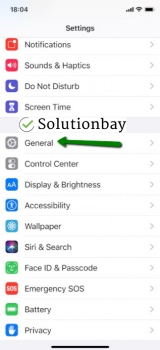
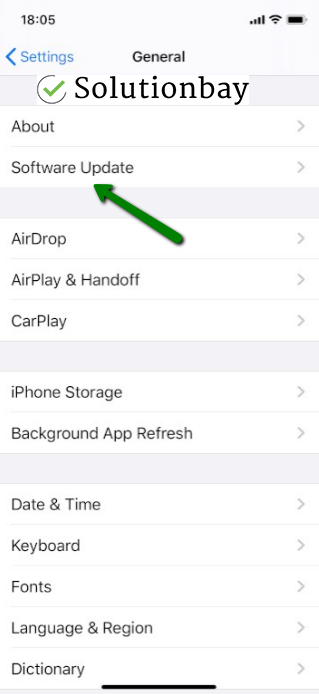
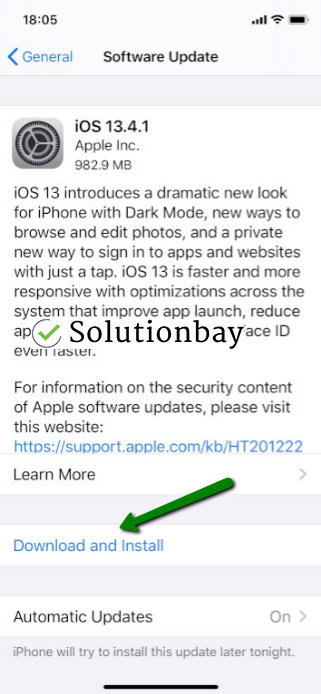
You may also update your device via iTunes, following the steps in the video below:
Note: When you are updating your device's operating system, make sure that it won't run out of battery power, because if it does, you may cause damage beyond repair.Also, make sure to use a stable Wi-Fi connection, rather than cellular data, to avoid additional costs.
More infos
-
Update the computer's operating system to the latest version
0(0)0(0)New software updates are released on a daily basis, and new trends are introduced regularly. Unless your operating system catches up on them on time, errors like this one can occur and your system can be made more vulnerable.
Preventing errors is the reason why it is always important to apply the updates released by the development team behind your operating system, because they contain fixes to bugs which might have interfered with the processes taking place in your computer.
The don't know how to update my device's operating system guide can assist you if you are not sure how to check for system updates, manually.
More infos
-
Free up storage on your iOS device
0(0)0(0)Maybe lack of free space is causing this iTunes error. In order for the iOS operating system to work, and perform its tasks, it has to have enough free space at its disposal. To free up space, and fix this error, you can:
- Delete photos, videos, songs you don't need, or you already have them backed up on another device;
- Clean the storage of other apps on which you have downloaded content to read or listen when you are not connected to the Internet (e.g. Google Drive content, audiobooks, etc.);
- Uninstall apps you don't need.
More infos Like Solutionbay?
Like Solutionbay?
Also check out our other projects :) See all projects -
Delete the "Lockdown" folder
0(0)0(0)In order for iTunes to operate, it needs files stored on your computer. Oftentimes, however, these files can be corrupt, and cause unknown error 0xE8000015. To remove these corrupt files and fix this iTunes error, you need to delete the Lockdown folder. When iTunes detects that this folder is not available, it will recreate it, with files that aren't corrupt.
To find this folder, and delete it, if you use a Windows PC:
- Press and hold the Windows key + R button;
- In the Run window, type %ProgramData% and click on OK;
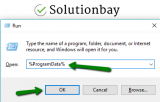
- Find the Apple folder and click on it;
- Delete the Lockdown folder;
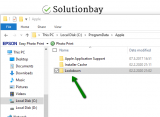
If you use a Mac OS device (MacBook, iMac, etc.), follow the steps below:
- In the finder, click on Go and select Go to Folder;
- Type /var/db/ lockdown and press the Return button;
- Select all the items from this folder and delete them.
More infos
Login to Solutionbay
Join Solutionbay
Please click on the confirmation link we just sent you to
If you don’t receive the email in the next 2 minutes please check your junk folder, and add [email protected] to your safe sender list.
