How to fix DNS_PROBE_FINISHED_NXDOMAIN (Windows, Mac OS, Android, iOS)
What does DNS_PROBE_FINISHED_NXDOMAIN mean? Why does it occur? How to fix it?
This error appears when the Google Chrome browser in unable to access a website, because the website's domain doesn't exist. In some situations, the domain may have expired, and the web browser is correct, however, this is not always the case. Sometimes, the domain is active, but the IP address matching the domain name cannot be found.
The reasons why this error occurs include:
- Internet connection;
- Malfunctions on your ISP's end;
- The IP settings of your device;
- Corrupt files in your web browser (cookies, cache);
- The website you are trying to visit (in this case what you can do is to alert website administrators via other channel).
The solutions listed below are carefully picked and compiled based on hours of contacting experts, and discussing with users who had this error. They will work on computers (Windows, Mac), smartphones (iPhone, Samsung, Xiaomi, Huawei, etc.) and tablets (iPad, Samsung, etc). Select the specifications that apply to you, and check the solutions out and follow the instructions.
-
Restart the web browser
2(3)0(0)The web browsers have innate components that let us browse the net carefree. If at least one of the components won't work, we would see an error. Maybe the website's IP address could not be found (the reason why the probe error occurs) because the component in charge didn't work at the time.
Most of the time, closing the web browser and reopening it will fix the DNS_PROBE_FINISHED_NXDOMAIN error. Restarting the web browser would restart all its components, and this error should be resolved.
More infos
-
Restart the DNS Client service
1(1)0(0)The purpose of the DNS Client service in Windows is to maintain the DNS records, resolve conflicts and to ensure that the computer will be able to access websites. It is possible that this error message occurs because the DNS Client service stopped working. With no one available to maintain the DNS records and resolve conflicts, errors can occur, preventing users from accessing websites.
To check if this service runs properly (and to restart it, if it doesn't), follow the steps below:
- Go to the start menu and type Services;
- Search for DNS Client in the list;
- Right-click on DNS Client and select Restart.
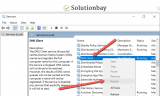
More infos
-
Release and renew the IP address
1(1)0(0)The IP address is our ID in the online world. Like in real life, you will face restrictions unless you show a valid ID, i.e. being unable to open websites. Maybe a problem with the IP address is the reason why Google Chrome shows the DNS_PROBE_FINISHED_NXDOMAIN error message. Releasing and renewing the IP address can help you resolve this problem.
Follow the steps below in order to release and renew the IP address:
- Go to the start menu and type either command prompt or cmd;
- Once it appears in the search results, right-click on it and select Run as Administrator;
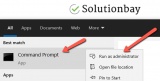
- Once the Command Prompt opens, type the following commands in the same order as they are written here, and hit Enter once you write each of them (i.e. write the first one and hit Enter and write the second one and hit Enter):
ipconfig /release
ipconfig /renew - Close the Command Prompt
Feel free to watch the video tutorial below, if you don't feel confident enough to use the command prompt:
More infos Like Solutionbay?
Like Solutionbay?
Also check out our other projects :) See all projects -
Uninstall suspicious and faulty browser extensions
1(1)0(0)Browser extensions are meant to improve our web browsing experience by providing additional tools. However, extensions, especially ones that are poorly developed can sometimes cause errors. If you get an DNS_PROBE_FINISHED_NXDOMAIN error message, a bad (sometimes malicious) browser extension might be the reason. In this case, removing the browser extension should solve this problem.
To remove a web browser extension in Google Chrome, follow the steps below:
- Click on the three-dot icon, select More tools and click on Extensions;
- Click on the activate/deactivate toggle in the extension box, to deactivate the extension;
- Click on the Remove button.

More infos
-
Check your Internet connection
0(0)0(0)Another common reason for this DNS error is the Internet connection itself. In order for you to be able to open websites, the Internet connection must be stable. Factors like temporary downtimes, repair works done by the Internet service provider in your region, the router can make the Internet connection unstable.
You can improve the Internet connection in the following ways:
- Place the router in a central position of your home;
- Use signal boosters (especially if you live in a house);
- Buy a stronger router;
- Switch to a different Internet plan.
The following solutions can help you resolve issues related to Internet connection:
More infos
-
Change the DNS settings
0(0)0(0)Correct, and working DNS settings are vital in order for your device to be able to access the Internet, and open websites. Incorrect DNS settings, or settings that are no longer working can cause error messages. In order to fix DNS_PROBE_FINISHED_NXDOMAIN, provided that it was caused by the DNS settings, you will need to change your current settings.
As per users, the more reliable settings are the one shared by Google, shared below:
8.8.8.8
8.8.4.4To learn how to check out, and/or change the DNS settings, check out the how to change the DNS settings solutions.
More infos
-
Disable VPN software temporarily
0(0)0(0)Virtual Private Network, known as VPN is used by people who wish to protect their privacy online, as well as to prevent other parties from identifying their true location and IP address. With the use of software, users connect to a remote server from which they browse the Internet. Third parties will only see the details of the server (IP address, location, and more), but not the user's details.
If you use VPN software when browsing the Internet, it is possible that there is an error with the VPN software, or the server you are connected to. To verify this hypothesis, disable the VPN, check if you can access the website. If you were able to access the website without VPN, you will need to reconfigure the VPN software (e.g. connect to a different server).
More infos
-
Via CMD using a set of commands
0(0)0(0)As per users who had this issue and managed to resolve it, entering the following sequence of commands in the command prompt can help you fix DNS_PROBE_FINISHED_NXDOMAIN.
To open the command prompt and type the commands, follow the steps below:
- Go to the start menu and type command prompt;
- Right click on Command Prompt and select Run as Administrator (and enter your username and password, if asked);
- Type the following commands pressing Enter after typing each one:
ipconfig /release
ipconfig /all
ipconfig /flushdns
ipconfig /renew
netsh int ip set dns
netsh winsock reset - Restart the web browser and try accessing the website again.
More infos Like Solutionbay?
Like Solutionbay?
Also check out our other projects :) See all projects -
Clear the browser's cache and other browsing data
0(0)0(0)When we visit a website for the first time, cookies and cached data are stored in our devices. They contain the configurations you made to the website (e.g. adding an item to the cart), images shown on the websites, etc. The purpose of the cookies and cached data is to open the website faster the next time you visit it. There is a great possibility that the reason for DNS_PROBE_FINISHED_NXDOMAIN error message is the great amount of cookies and cache files accumulated in your device. While the amount itself is not the culprit, it's possible that there are corrupt cookies and cached data.
In order to fix this error message and browse the Internet again, you need to clear the cache files, the cookies and other unnecessary data.
Note: While the clean option is found in the privacy section of the Google Chrome settings page, the exact steps can vary, depending on your device. For more accurate instructions to clear the cookies and cache, check out the how to clear the cache solutions and how to delete browser cookies guide.
More infos
-
Force−stop the web browser
0(0)0(0)Maybe the reason why Google Chrome shows this error is that it got stuck, or is blocked by another process that is running on your device and that it demands more of your device's resources. In order to fix the web browser and this error, you will need to "force-stop" it, i.e. to stop the web browser and all the processes related to it that are running in the background.
You can do that via Settings:
- Go to Settings and tap on Apps;
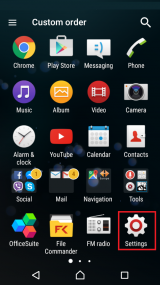
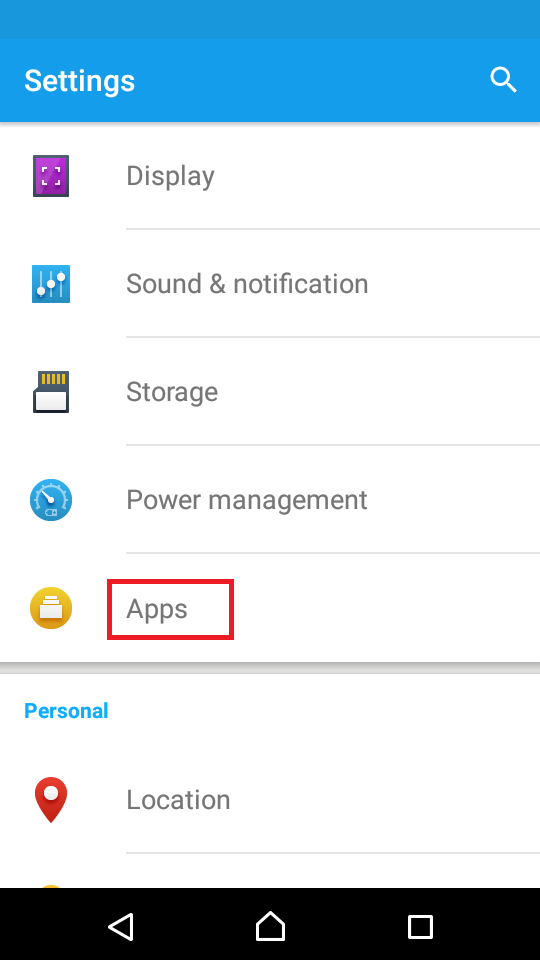
-
Find Google Chrome in the list and tap on it;
-
Tap on Force stop;
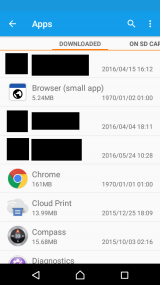
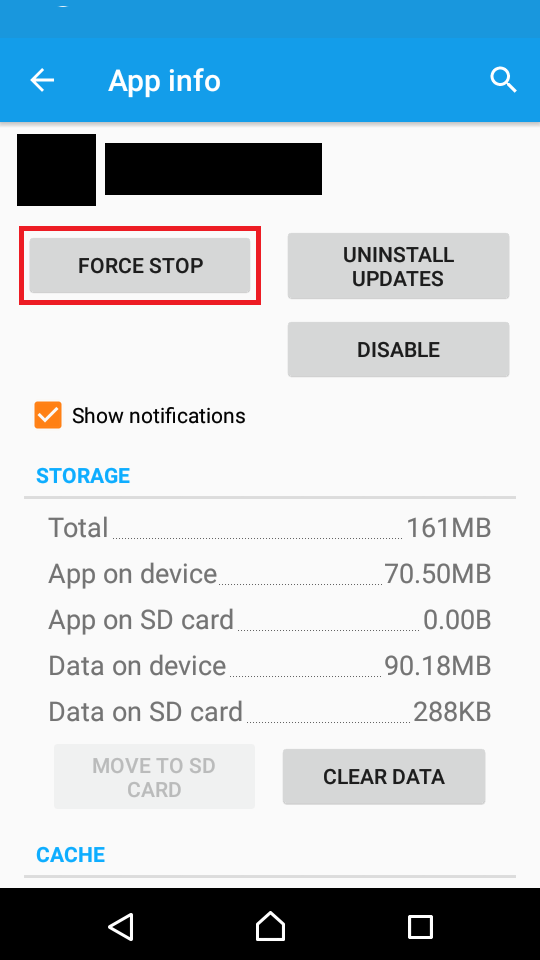
The video demo below shares how to force stop apps:
Note: The steps described above may vary from one device manufacturer to another.More infos
- Go to Settings and tap on Apps;
-
Close Google Chrome via the app switcher
0(0)0(0)Maybe one of the processes associated to the Google Chrome browser became unresponsive, causing errors in the web browser, like this one. If this is the case, Google Chrome needs to be closed completely, including those background processes, in order for the error to be fixed. This can be done via the app switcher.
To close apps through the app switcher, follow the steps below:
- Swipe up from the bottom of the screen on iPhones newer than iPhone X;
* if you use iPhone 8 and older versions, double tap the home button. - Swipe up the Google Chrome app;
Here is a video demo of how to close apps through the app switcher:
Note: You can close up to three applications at a time by placing your fingers over them and swiping up.More infos
- Swipe up from the bottom of the screen on iPhones newer than iPhone X;
-
Use a different browser
0(0)0(0)If none of the other solutions worked, including switching to another network, and you have verified that the website is fully accessible from other devices, consider using a different browser, if you didn't manage to fix the DNS_PROBE_FINISHED_NXDOMAIN error, and you don't want to reinstall your browser, so as not to lose data.
More infos
-
Contact the website's support team (administrator, webmaster)
0(0)0(0)Maybe the reason for the DNS_PROBE_FINISHED_NXDOMAIN error is the website itself, not you. In this case, what you need to do is to find contact details from someone who maintains the website, and inform them of this error. You should be able to access the website as soon as they fix the problem.
More infos Like Solutionbay?
Like Solutionbay?
Also check out our other projects :) See all projects -
Disable the antivirus software temporarily
0(0)0(0)The antivirus software, usually the paid plans of the software, have tools to block certain websites that as per the database of the antivirus provider are considered dangerous. Maybe the antivirus software blocks access to the website for a good reason, or it wrongly assumes that the website you try to visit is dangerous.
Check your antivirus software and adjust the settings.
More infos
Login to Solutionbay
Join Solutionbay
Please click on the confirmation link we just sent you to
If you don’t receive the email in the next 2 minutes please check your junk folder, and add [email protected] to your safe sender list.
