How to fix iPhone, iPad, iPod touch cannot be synced − an unknown error occurred (13014) in iTunes (iPad)
What is iTunes error 13014? What is it caused by?
Also known as device cannot be synced − an unknown error occurred (13014), error 13014 appears when you try to sync your iPhone, iPad or iPod touch with your computer, using iTunes, trying to sync music, or other media.
The common reasons behind this error include:
- Outdated iTunes software installed on your computer;
- Media files part of the iTunes library;
- Antivirus software settings;
- Viruses;
- Corrupt iTunes files.
Based on hours spent in research, below you can find detailed and step-by-step solutions to fix this iTunes error message and sync files. All you need to do is to read them carefully, and follow them to the letter.
-
Restart both the computer and the iOS device
0(0)0(0)In order for our cars to start, inserting a key only isn't enough. When you insert the key, your key needs to be detected by a sensor, then the sensor needs to validate the key, and instruct the other processes (and there are many of them) that the key is good and that the car can start.
The approach is no different when it comes to computers. In order for us to move the mouse pointer, create a folder, move an icon, and virtually any action we do, background processes take place, and we can't always see them. Maybe your computer or iOS device are temporary blocked, by one of the processes, e.g. by a software that became unresponsive, and syncing cannot take place causing an unknown error occurred (13014) iTunes error message to appear.
The very first solution you need to try is restarting the computer and then try syncing again. You may also want to restart your iOS device, too, as it may be the reason behind this error, too, and not the computer.
More infos
-
Update iTunes to the latest version
0(0)0(0)Another reason for iTunes error 13014 is outdated iTunes version. Software updates should be installed as soon as possible, as the chances for unwanted errors to take place are higher if you rely on an older software version.
Maybe your iTunes version is not the latest one available, or what's worse is buggy. To fix this unknown error, and many others, you need to update iTunes. Usually, updates are installed automatically, or a popup appears when you open iTunes, however, that may not always be the case. Sometimes, you need to check for updates manually, through iTunes, or on Apple's website.
To check for updates manually:
- Open the iTunes app;
- Click on Help and select Check for updates.
Or, you can follow the instructions in the video demo, below:
More infos
-
Double−check the firewall and antivirus settings
0(0)0(0)Maybe the current firewall and antivirus settings are causing this iTunes error to occur. As a test, try to disable them temporarily, and check if you can sync files. If the error didn't appear, you need to access the firewall and the antivirus settings and revise their current configuration.
To deactivate the Windows Firewall:
To activate the Windows Firewall:
As for the antivirus settings, if you are not sure how to access them and how to configure them, check the FAQ section on the developer's website.
More infos Like Solutionbay?
Like Solutionbay?
Also check out our other projects :) See all projects -
Scan your computer for and remove malicious software
0(0)0(0)Another reason for iTunes unknown error 13014 are corrupt files, needed for iTunes to work properly. Viruses are known to corrupt vital files, and maybe a virus that infiltrated your computer damaged one of these files. In this case, scanning for and removing the viruses is all you need to do, in order to fix the issue.
Removing the viruses is not enough, as new ones can find their way to your computer, if you aren't careful enough. To keep yourself protected:
- Don't open suspicious emails;
- Don't visit suspicious websites (websites with irresistible and unrealistic offers);
- Don't download and install programs from websites other than the program developers.
To learn how to scan for and remove viruses, check out the computer virus protection guide.
More infos
-
Update your antivirus software
0(0)0(0)An update a day keeps the viruses away. An outdated antivirus software can be the reason behind this iTunes error that prevents you from syncing files, for two reasons. The first one is that your antivirus failed to pick up a virus released weeks after you have updated it for the last time, or it mistakenly believes that one of the iTunes files poses a threat.
If an outdated antivirus software is the reason for this error message, you need to check if an update for your antivirus software is available and install it. You can check on the developer's website, or through the antivirus (usually found in Settings > Help/Update > Check for updates), and if there is an update available, install it.
More infos
-
Clean your computer with registry cleaning software
0(0)0(0)As we use our computer on a daily basis for various operations, temp and junk files, as well as registry files are left behind. While their purpose is to help software run faster, i.e. continue from where they left off, some of these files, however, can be corrupt over time. Maybe the reason for the 13014 iTunes error message are corrupt files of iTunes or other processes, which prevent processes related to iTunes from working as expected. In this case, you need to fix the registry files.
Since tampering with the registry can be dangerous, the best option for you is to install a registry cleaner, which will do all the work. Popular registry cleaning software are CCleaner, Advanced SystemCare and many others, which aside from cleaning the registry, they also offer other tools which can help you improve your computer's speed and reliability.
More infos
-
Use an original lightning cable
0(0)0(0)There is a reason why device manufacturers recommend using genuine and approved accessories for your device, and stay away from the fake ones as far as possible. Although they look the same from the outside, fake lightning cables can be responsible for many errors in the communication between your computer and iOS device, including iTunes error 13014 while syncing music, videos, etc.
If you use a fake cable, all you need to do is to use a genuine one, to fix this error. This useful article by Apple reveals how to recognize genuine cables.
You can always purchase genuine accessories from authorized resellers, however it's good if you inform yourself how to distinguish fake cables from genuine cables. A clear indicator are inscriptions on the cable itself (e.g. Designed by Apple...), the material, the design, etc.
More infos
-
Check if the lightning cable is firmly connected on both ends
0(0)0(0)The lightning cable, like every other cable is a group of wires, the end of which are small plates that connect with the same kinds of plates on your computer and iOS device. If at least one of those plates won't "touch" the corresponding plate on the other side, It is possible that unstable connection between the computer and the iOS device is responsible for unknown error 13014.
Disconnect the lightning cable on both ends, reconnect it, ensuring it's not loose, and then try syncing again.
More infos Like Solutionbay?
Like Solutionbay?
Also check out our other projects :) See all projects -
Plug the lightning cable in another USB port
0(0)0(0)It is of utmost importance not to use too much force when plugging in cables into the USB port, as it can easily be damaged. USB ports have several pins (four), and if one of them is damaged, the port becomes useless. The situation is different, if the port is dirty, as in this case, you just need to clean it.
Maybe the USB port in which the lightning USB cable is plugged in is damaged and the computer cannot detect the mobile device properly. In this case, plug the cable in a different USB port and try repeating the procedure again, and the error 13014 should be resolved.
More infos
-
Update the drivers (Windows computers only)
0(0)0(0)It is possible that an outdated driver is responsible for the an unknown error occurred (13014) error message in iTunes. In this case, updating the computer drivers is what you need to do is to fix the issue.
Following the don't know how to update drivers guide will be of great help, if you are not sure how to update them.
More infos
-
Consolidate the files in iTunes
0(0)0(0)The files you see in iTunes are stored in several locations. Maybe this unknown error occurs because iTunes cannot find the physical file you are trying to sync on the location the file is said to be in. If this is the case, you will need to consolidate the files, by following the steps below:
- Open iTunes;
- Click on File and select Library;
- Click on Organize Library...;
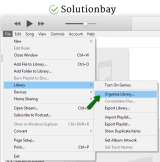
- Click on Consolidate files and then on OK.

More infos
-
Sync fewer songs in one go
0(0)0(0)Maybe iTunes error 13014 appears because you want to sync more songs at a time than your device would accept. Try reducing the number of songs synced, and check if this error would appear. Also, you may encounter a song which is corrupt, as the error would appear in that case too, making it easier for you to identify it.
More infos
Login to Solutionbay
Join Solutionbay
Please click on the confirmation link we just sent you to
If you don’t receive the email in the next 2 minutes please check your junk folder, and add [email protected] to your safe sender list.
