How to fix an unknown error occurred (4014)
What is error 4014? What are its causes? How to fix it?
iPhone, iPad, iPod touch could not be restored - an unknown error occurred (4014) is an error that appears when you try to restore your iPhone, iPad or iPod touch in iTunes, but the attempt failed. It can also happen when you try to upgrade the iOS version of your device.
The most common reasons behind this error are:
- Antivirus software settings;
- Outdated iTunes software installed on your computer;
- Viruses;
- The lightning cable;
- USB port of your computer;
- Lightning port of your iOS device;
- Corrupt iTunes files.
Discover our detailed and step-by-step solutions to fix this iTunes error message and restore or upgrade your device successfully.
-
Install the latest version of iTunes
2(2)0(0)An outdated version of iTunes may result in the error 4014. Update iTunes and make sure to always keep it up to date, either via iTunes itself or by downloading it from Apple's website.
To check for updates manually:
- Open the iTunes app;
- Click on Help and select Check for updates.
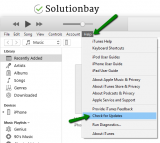
More infos
-
Plug the USB (lightning) cable in another USB port
1(1)0(0)There is a small possibility that the USB port where you plugged in the USB cable is broken, or perhaps a part on the motherboard which processes data from this USB port is damaged. This would prevent the strong link between your computer and the mobile device. Plug the USB cable in a different USB port on the computer and try again.
Note: If you use a desktop computer, plug the USB cable in one of the USB ports on the back side of your computer, which are part of the motherboard, because it is possible the front USB ports are disabled in BIOS, or the link between them and the motherboard is broken.
More infos
-
Contact Apple's support team
0(1)0(0)If you get this error and you aren't sure how to approach it and fix it, contact Apple's support team, and they will help you diagnose and fix the issue. What you need to tell them is the error message you see on your screen, i.e.
iPhone, iPad, iPod touch could not be restored - an unknown error occurred (4014)
You can contact Apple's support staff online, any time, via getsupport.apple.com
More infos Like Solutionbay?
Like Solutionbay?
Also check out our other projects :) See all projects -
Force−restart your iPhone
0(0)0(0)Force-restarting the device can help you fix the iTunes error 4014, as it will restart all the processes that might have become unresponsive and led to this error. To force-restart your device-follow the steps below:
If you use an iPhone 11, iPhone X, iPhone 8, or iPhone 8 Plus - press and quickly release the Volume (+) up button, then press and quickly release the Volume (-) down button and press and hold the power on/off button until the Apple logo appears.
If you use an iPhone 7 or iPhone 7 Plus, - press and hold both the power on/off and Volume (-) down buttons until the Apple logo appears.
If you use an iPhone 6s, 6, 5s, or earlier, press and hold both the home and the power on/off buttons, until you see the Apple logo.
More infos
-
Force−restart your device
0(0)0(0)In order for you to open Messenger, play Youtube videos or use any other app, a list of tasks is taking place in the background. If one of those tasks has frozen, errors like this one can occur. Force-restarting your device will restart all the processes, and should fix this error.
To force-restart your device, press and hold the home button and the power on/off button, until the Apple logo appears.
More infos
-
Use another USB lightning cable
0(0)0(0)The lightning cable is made of a few thin wires, each of which serving its own purpose. If at least one of those wires is cut, then the communication between your computer and the iOS device won't be established properly. Maybe your USB lightning cable is the reason for the unknown error 4014 in iTunes. To test this, find another USB cable and repeat the same process. If it went well, consider buying a new USB cable.
Note: Make sure to purchase accessories from Apple's authorized stores only, as fake accessories may lead to more issues on your device.
More infos
-
Scan the computer for malware (viruses)
0(0)0(0)It is possible that the error 4014 is a result of the damage caused by malware that found its way to your computer's files, especially to the iTunes-related ones. In order for iTunes to do its tasks, it needs all the accompanying files, intact. Scan your computer for malicious software with an antivirus or antimalware software and remove every single threat, if the antivirus/antimalware detects one. Removing the virus is just one small step. What you should really focus on reducing the risk of viruses entering your computer again. To do so:
- Don't open emails from senders that aren't trustworthy;
- Don't install programs from other websites than the developer ones;
- Update the antivirus regularly;
- Stay aside from websites whose content doesn't seem right (e.g. websites offering you a free trip).
Learn more about how to protect your computer and how to clean it from viruses and other forms of malicious software through the easy-to-follow Computer virus protection guide.
More infos
-
Put your device into DFU mode and then restore it via iTunes
0(0)0(0)Consider restoring your device from DFU (Device Firmware Update) mode as a last resort, as it involves data loss, and only after you have verified that there is nothing wrong with your USB lightning cable and the computer. The procedure you need to follow is described below:
- Put your device into DFU mode - consult this article on Apple, if you are not sure how;
- Connect your device with your computer, through the USB cable;
- Restore your device, following the on-screen instruction on your computer.
Note: If you use a laptop, make sure to plug it in the power adapter first, as interrupting the restoring process is not advised and can be dangerous for your device.More infos Like Solutionbay?
Like Solutionbay?
Also check out our other projects :) See all projects -
Clean both the computer's and device's connection ports
0(0)0(0)For a connection to be established between your computer and iOS device, the small gold plates of the lightning port should touch the corresponding plates on the lightning cable, and the plates on the computer's USB port should touch the plates of the lightning cable. Believe it or not, dirt, in any form, can prevent a stable data transfer, which can result in corrupted, incomplete files, as well as error messages. Maybe your computer's USB port or iOS device's lightning port (or both) are dirty.
If this is the case, all you need to do is to grab a cotton swab, sip a small amount of rubbing alcohol on it and then gently clean the USB and lighthing ports. Wait until the alcohol evaporates (up to a minute) and then try restoring your device again.
More infos
-
Update your iOS device's operating system
0(0)0(0)You should always update the operating system, so that you improve the device's performance and eliminate bugs in the previous version of the operating system. Usually, the updates are downloaded and applied automatically, but sometimes this may not take place. Sometimes, updating, instead of restoring your device can help you fix issues.
To update to the latest version, go to Settings -> General -> Software Update -> Tap on Download and Install (if an update is available).
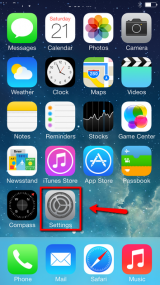
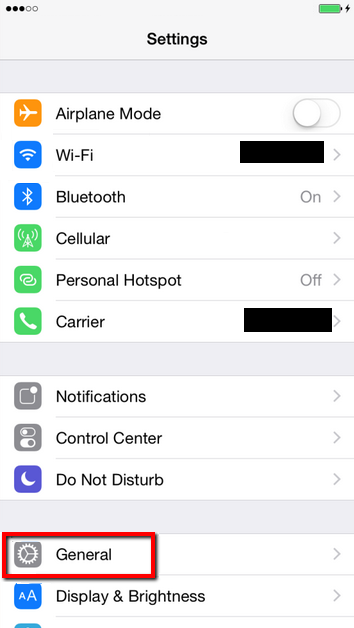
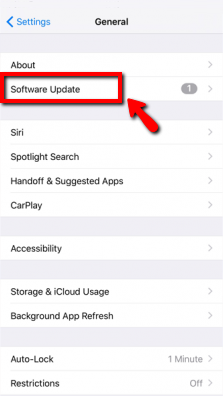
Note: When you are updating your device, make sure that it won't run out of battery power, because if it does, you may cause an irreversible damage to the device. To prevent this, connect your device to the charger.Also, make sure to use a stable Wi-Fi connection (and not mobile data), in order to avoid additional costs.
You may also update your device via iTunes, following the instructions in the video below:
More infos
-
Ensure that your Internet connection is stable
0(0)0(0)Before you can restore your device, or update its operating system, iTunes needs to download the required files from Apple's server. In order for that to take place, your computer needs to be connected to the Internet. Stable internet access is needed for almost every process you do on your iOS device (e.g. updating, restoring, etc.). Unstable internet connection may result in, for example, incorrectly downloaded (corrupted) update files needed for your device, and lead to error 4014, among the rest.
Make sure that your internet connection is reliable and fast before performing any action on your iOS device. You can try the tips below:
- Position your computer closer to the router;
- Keep your router in a central position of your house/apartment;
- Use an underused router channel.
Click here to discover more tips on improving your Internet speed and reliability.
More infos
-
Update or restore your device from another computer
0(0)0(0)If none of the other solutions worked, and the error message 4014 persists, try restoring or updating your device from another computer, because something may be blocking your current computer to establish link with your iOS device.
Follow the tips in the video below, if you aren't sure how to restore your device, through iTunes.
More infos
-
Buy another USB (lightning) cable
0(0)0(0)Lightning cables aren't immune to time and usage. If you use it correctly, you can just use it more time, but the time will come when you need to replace the cable. If you updated or restored your device successfully, by using another USB cable, your USB cable was most certainly the reason for the an unknown error occurred (4014) error message, and you need to buy a new one.
Note: Make sure to buy an original USB cable from authorized stores only, to prevent the future errors that may arise.
More infos Like Solutionbay?
Like Solutionbay?
Also check out our other projects :) See all projects -
Free up enough storage space on your device
0(0)0(0)In order for the operating system to work correctly, it needs free storage space. Even though the system has space allocated on your device for that purpose, every update you install on your device would take more and more of the storage. If your device is short of free space, the operating system won't be able to work as expected. In this case, you will need to delete or transfer to another location as many unnecessary files as you can. For example, you can move the photos you don't need, videos, music, and other documents.
Feel free to check the running out of disk space / no space left guide on how to free up space.
More infos
Login to Solutionbay
Join Solutionbay
Please click on the confirmation link we just sent you to
If you don’t receive the email in the next 2 minutes please check your junk folder, and add [email protected] to your safe sender list.
