How to fix an unknown error occurred (2006) in iTunes (iPad)
What is iTunes error 2006? Why does it show up?
Also known as device could not be restored - an unknown error occurred (2006), this error appears when you try to restore your iPhone, iPad or iPod touch through your computer, using iTunes. This error blocks the process of restoring your device, making it impossible to take place.
The common reasons behind this error include:
- Outdated iTunes software installed on your computer;
- Corrupt iTunes files;
- Antivirus software settings;
- Viruses.
Below you can find detailed and step-by-step solutions to fix this iTunes error message and restore your device. All you need to do is to read them carefully, and follow them to the letter.
-
Restart the computer and the iOS device
0(2)0(0)In order for actions on our PC to take place, processes running in the background are activated (e.g. for every key on our keyboard, mouse movement, and more). If one of those processes doesn't work, it's a reason good enough for error 2006 in iTunes to occur. In this case, a simple restart is all you need to do, to fix the issue.
Turn off your computer, and iOS device, and turn them back on.
More infos
-
Update iTunes to the latest version
0(0)0(0)It is possible that the reason why you get the iTunes error 2006 is because the iTunes software version installed in your computer is outdated. An outdated version can lack the ability to recognize the changes made by Apple, and your iOS device too, especially if you have installed the latest iOS version on your device. In this case, to fix this error, all you need to do is to update iTunes.
You can update iTunes, through the Help tab, or by downloading the latest version from Apple's website.
To check for updates manually:
- Open the iTunes app;
- Click on Help and select Check for updates.
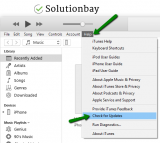
More infos
-
Update the antivirus software
0(0)0(0)New viruses are released on a daily basis. In order for the antivirus to protect you against them, it needs to have the latest library, i.e. virus list. Usually, this is done automatically, however, this process can sometimes fail to be executed. It is possible, but very unlikely, that your antivirus software is responsible for this error code, especially if it's outdated. To fix this, check if an update for your antivirus software is available and if it is, apply it.
You can check for updates in the antivirus software itself, usually found in the Help tab, or on the antivirus developer's website. After you install the update, try restoring your device again.
More infos Like Solutionbay?
Like Solutionbay?
Also check out our other projects :) See all projects -
Disable the iTunes Helper (MobileDeviceHelper) temporarily
0(0)0(0)Although extremely rare, it's possible that the iTunes Helper is the reason why you get this error message. iTunes Helper is a process running in the background on your PC, which recognizes when you plug in an iPhone, iPad, iPod touch, and later on activates iTunes. In this case, if it caused error 2006, you need to disable it first, and then try restoring your device.
To disable the iTunes Helper, follow the steps below:
- Windows
- Press Ctrl + Shift + Esc keys to access the Task Manager.
- Locate MobileDeviceHelper, right-click on it and select End task.
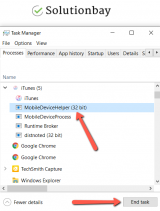
- MacOS
- Go to System Preferences, click on Account;
- Click on Login Items.
- Locate iTunes Helper in the list and disable it.
Once you disable the iTunes Helper, connect your device to the computer and try restoring it.
More infos
-
Scan your computer for malicious software
0(0)0(0)Maybe malicious software made changes to your computer's operating system and, resulting in this error message. Scanning your computer with an antivirus software and removing the malicious software is all you need to do, to have the problem solved.
Having an antivirus installed doesn't mean you are safe. To ensure your safety, makes sure to follow the practices:
- Always install the latest updates of programs, antivirus, web browser;
- Don't open emails from unknown senders, especially emails in the Junk/Spam folders;
- Don't install programs without doing a research on them first;
- Don't visit suspicious websites.
To learn how to scan for and remove viruses, check out the computer virus protection guide.
More infos
-
Plug the USB cable directly in the computer's USB port
0(0)0(0)If the USB lightning cable was plugged in a USB hub when you got this error message, it is possible that the hub is responsible for it. This doesn't mean that it's broken - it's iTunes that won't recognize it. In this case, unplug the lightning cable, and plug it in directly in one of the computer's USB ports. Then try restoring your device again.
More infos
-
Use another lightning cable
0(0)0(0)The lightning cable may appear thin from the outside, but it's complex from the inside. It's made of a few thin wires. Maybe the lightning cable itself is the reason why you keep getting the error code 2006, and your computer fails to recognize your iOS device. To check this find another, but genuine lightning cable and try restoring your device again. If you were able to restore it, then your lightning cable needs to be replaced.
Note: Avoid using fake USB lightning cables, as they are made of a lower quality material, and they might not have been wired properly.
More infos
-
Update the drivers (applies to computers running on Windows OS)
0(0)0(0)The drivers are the links between the hardware component of your computer and Windows (the software). They translate your (user) requests into the language the hardware component (in this case the USB) can understand. Maybe an outdated driver is responsible for this error message. Updating the computer drivers is all you need to do, to fix the issue, in this case.
One way to update your drivers is through the manufacturer's website. All the manufacturers have the drivers available on their websites. All you need to do is to type your device's model number if you use a laptop, or the motherboard, if you use a desktop computer, on the manufacturer's website and the latest version of the driver will appear. By downloading and installing the latest version of the driver in your computer, you will update the already-existing driver.
Note: Check the how to update drivers guide, if you are not sure how to update drivers.
More infos Like Solutionbay?
Like Solutionbay?
Also check out our other projects :) See all projects -
Clean your computer's and device's connection ports
0(0)0(0)The USB port and the lightning port are made of small gold metal plates. In order for your computer and iOS device to connect to one another, the gold plates of the lightning cable need to touch the gold plates of the computer's USB port and your device's lightning port. Maybe your computer's USB port or the iOS device's lightning port (or both) are dirty. Dirt, in any shape and size, can prevent a stable data transfer, which can result in corrupt, incomplete files, and error messages.
In this case, all you need to do is to grab a tiny cotton swab, sip a small amount of rubbing (isopropyl) alcohol on it and then gently clean the USB and lightning ports. Wait until the alcohol evaporates (usually up to a minute) and then try again.
More infos
Login to Solutionbay
Join Solutionbay
Please click on the confirmation link we just sent you to
If you don’t receive the email in the next 2 minutes please check your junk folder, and add [email protected] to your safe sender list.
