How to fix Windows update error 80240020 (Windows 7)
What is error 0x80240020? When does it appear and how to fix it?
Although rare, error 0x80240020 appears when you try to install the latest Windows update, to your Windows 7, Windows 8.1, or Windows 10 computer.
The most common reasons behind this error are:
- Corrupt Windows update;
- Unstable Internet connection;
- Corrupt system files.
Feel free to check the solutions below, to fix this error.
-
Delete and redownload the update files
0(2)0(0)Maybe the update files got corrupted as a result of an unstable Internet connection or another factor. In this case, deleting the corrupted files and redownloading them should fix this Windows update error:
- Go into C:\Windows\SoftwareDistribution\Download and delete all the files in that folder, but DO NOT delete the Download folder;
- Go to the start menu and type command prompt. Once it appears, right-click on it and select Run as Administrator;
- In the Command Prompt, type wuauclt.exe /updatenow and press Enter;
- Check for updates manually (check out the don't know how to update my device's operating system guide if you are not sure how) and apply them.
More infos
-
Reset the Windows Update components
0(1)0(0)Consider resetting the Windows Update components if the Windows Update troubleshooter didn't resolve the Windows update error code 80240020.
If you are not sure how to reset the components, follow the steps below, carefully:
- Go to the start menu and type command prompt. Once it appears, right-click on it and select Run as Administrator (and type the Administrator's password, if asked).
- Type the following commands in the same order as displayed here and press Enter after you type each command:
- net stop bits
- net stop wuauserv
- net stop appidsvc
- net stop cryptsvc
- Type the following command and then press Enter, in order to delete the qmgr*.dat files:
Del "%ALLUSERSPROFILE%\Application Data\Microsoft\Network\Downloader\qmgr*.dat"
- Type the following command and press Enter:
cd /d %windir%\system32 - Type the following commands in the same order as below in order to reregister the Windows Update files and press Enter after you type each command:
- regsvr32.exe atl.dll
- regsvr32.exe urlmon.dll
- regsvr32.exe mshtml.dll
- regsvr32.exe shdocvw.dll
- regsvr32.exe browseui.dll
- regsvr32.exe jscript.dll
- regsvr32.exe vbscript.dll
- regsvr32.exe scrrun.dll
- regsvr32.exe msxml.dll
- regsvr32.exe msxml3.dll
- regsvr32.exe msxml6.dll
- regsvr32.exe actxprxy.dll
- regsvr32.exe softpub.dll
- regsvr32.exe wintrust.dll
- regsvr32.exe dssenh.dll
- regsvr32.exe rsaenh.dll
- regsvr32.exe gpkcsp.dll
- regsvr32.exe sccbase.dll
- regsvr32.exe slbcsp.dll
- regsvr32.exe cryptdlg.dll
- regsvr32.exe oleaut32.dll
- regsvr32.exe ole32.dll
- regsvr32.exe shell32.dll
- regsvr32.exe initpki.dll
- regsvr32.exe wuapi.dll
- regsvr32.exe wuaueng.dll
- regsvr32.exe wuaueng1.dll
- regsvr32.exe wucltui.dll
- regsvr32.exe wups.dll
- regsvr32.exe wups2.dll
- regsvr32.exe wuweb.dll
- regsvr32.exe qmgr.dll
- regsvr32.exe qmgrprxy.dll
- regsvr32.exe wucltux.dll
- regsvr32.exe muweb.dll
- regsvr32.exe wuwebv.dll
- Reset the Winsock by entering the following command and pressing Enter:
netsh winsock reset - Reset the proxy, by typing the following command:
netsh winhttp reset proxy - Type the following commands to start the Windows Update components, and press Enter after you type each of them:
- net start bits
- net start wuauserv
- net start appidsvc
- net start cryptsvc
- Update the Windows Update agent to the latest version (read this thread by Microsoft to learn how);
- Restart the computer.
Note: If the method above didn't work, repeat the same procedure, but do the following before proceeding to step 4:
- Rename the software distribution folders backup copies, by typing the following commands:
Ren %systemroot%\SoftwareDistribution SoftwareDistribution.bak
Ren %systemroot%\system32\catroot2 catroot2.bak - Reset the Windows Update and BITS services, by typing the following commands:
sc.exe sdset bits D:(A;;CCLCSWRPWPDTLOCRRC;;;SY)(A;;CCDCLCSWRPWPDTLOCRSDRCWDWO;;;BA)(A;;CCLCSWLOCRRC;;;AU)(A;;CCLCSWRPWPDTLOCRRC;;;PU)
sc.exe sdset wuauserv D:(A;;CCLCSWRPWPDTLOCRRC;;;SY)(A;;CCDCLCSWRPWPDTLOCRSDRCWDWO;;;BA)(A;;CCLCSWLOCRRC;;;AU)(A;;CCLCSWRPWPDTLOCRRC;;;PU)
More infos
- Go to the start menu and type command prompt. Once it appears, right-click on it and select Run as Administrator (and type the Administrator's password, if asked).
-
Restart the computer
0(0)0(0)Maybe another process which was running in the background and which in the meantime became unresponsive prevented the operating system from updating. Try restarting the computer and running the updating procedure, again.
More infos Like Solutionbay?
Like Solutionbay?
Also check out our other projects :) See all projects -
Run the Windows update troubleshooter
0(0)0(0)The Windows update troubleshooter is designed to fix update-related errors, including this one. Running this tool will help you fix this issue.
To run it, follow the steps below:
- Go to the start menu and type find and fix windows update problems;
- After the troubleshooter opens, click on Next and follow the on-screen instructions.
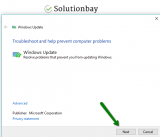
More infos
-
Add a new value to regedit
0(0)0(0)One way to fix Windows update error 80240020, is adding a value in the regedit. Before modifying the regedit, make sure to back-up the registry (check out the instructions by Microsoft) files as modifying the registry can be dangerous.
To add the new value and unfreeze the updating process, follow the steps below, carefully:
- Open the start menu, type Run, click on it, and type regedit:
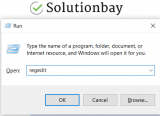
-
Locate the registry key: [HKEY_LOCAL_MACHINE\SOFTWARE\Microsoft\Windows\CurrentVersion\WindowsUpdate\OSUpgrade]
*Click on the folders on the left side to access the correct location. - If the key doesn't exist, you will have to create it (right click anywhere in the right part of the window select New -> Key and name it OSUpgrade
-
In the OSUpgrade key, right-click and select New -> and select DWORD (32-bit) Value with Name = AllowOSUpgrade, and set the Value = 0x00000001
- Once the key is created, check for updates (check out the don't know how to update my device's operating system guide if you are not sure how to check for updates).
More infos
- Open the start menu, type Run, click on it, and type regedit:
Login to Solutionbay
Join Solutionbay
Please click on the confirmation link we just sent you to
If you don’t receive the email in the next 2 minutes please check your junk folder, and add [email protected] to your safe sender list.
