How to fix Windows Update error 0xc8000247 (Windows 10)
What is error 0xc8000247? How to fix it?
Error 0xc8000247 appears when the user attempts to update Windows, or the Windows update services attempts to install an update automatically. Also, this error appears when Windows Defender (Microsoft Security Essentials) cannot download the latest updates.
Often times, this error is accompanied by one of the notifications below:
“Installer encountered an error: 0xC8000247”
“Windows Update Service is not running”
“Windows Update could not run”
The most common reasons behind this error are:
- Antivirus software;
- Malicious software (virus);
- Corrupt Windows Update component;
- Corrupt system files;
- Internet connection issues.
To fix this Windows update error, feel free to check the solutions listed below, and follow them carefully.
-
Restart your computer
0(1)0(0)Restarting the computer can fix error 0xc8000247. What restarting does is stops all the processes running in the background of your computer and starting them afresh. Also, it would purge temporary files, which may be interfering with the Windows update components. Consider restarting your computer before trying anything else, because one of those processes may be the one which causes Windows update issues.
If you are unsure how to restart it, the don't know how to restart my device guide should help.
More infos
-
Run the Windows update troubleshooter
0(0)0(0)Developed by Microsoft, the Windows update troubleshooter is designed to fix update-related errors. This powerful tool should help you address the issues that block the deployment of the latest Windows update. All you would need to do is to run this tool.
To run the Windows Update Troubleshooter, feel free to follow the steps below:
- Go to the start menu and type find and fix windows update problems; You can also download the troubleshooter from Microsoft's website;
- After the troubleshooter opens, click on Next and follow the on-screen instructions.
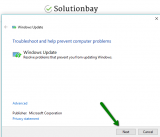
More infos
-
Update the Intel Rapid Storage Technology Driver (IRST)
0(0)0(0)Updating the drivers of your computer is a must, to keep Windows stable and running at the best condition possible. Make sure to install updates regularly, as soon as they become available. When it comes specifically to Windows Update error code 0xc8000247, users reported that updating the Intel Rapid Storage Technology Driver (IRST) driver helped them fix the issue.
One way to update the driver is via the Device Manager, by following the steps below:
- Right-click on the start menu or on This PC and select Device Manager;
- In the list, find the Intel Driver under Storage Controllers;
- Right-click on it and select Update Driver Software...
sample screenshot
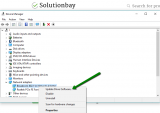
For other solutions on updating drivers the don't know how to update drivers guide is the place to check.
More infos Like Solutionbay?
Like Solutionbay?
Also check out our other projects :) See all projects -
Uninstall third−party programs
0(0)0(0)Maybe one of the programs you installed on your computer is the reason that causes installer encountered an error 0x80240037 to occur. In this case, uninstalling that program should fix the error. To identify the program, start by uninstalling the programs you installed or updated last, before this error message started presenting itself. Once you have identified the program, remove it. Then you can reinstall the other programs if you like, because they weren't the reason behind this error.
To uninstall programs:
- Go to the start menu, and search for Control Panel;
- Click on Programs and Features;
- Select a program and click on the Uninstall button (on some occasions the Change button).
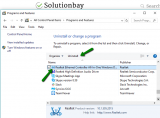
For more ways of uninstalling programs, properly, feel free to check the how to uninstall programs guide.
More infos
-
Run the System File Checker (SFC) tool
0(0)0(0)The System File Checker is a powerful utility developed by Microsoft that can help you fix the potentially corrupt files which might have caused this Windows update error. It will scan each and every file for errors, and fix them, if possible.
To run the SFC tool, feel free to follow the steps below:
- Click on the start menu and type command prompt;
- Once it appears in the search results, right click on it and select Run as Administrator;
- In the command prompt type the following command:
sfc /scannow - Wait for the process to complete.
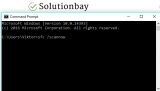
More infos
-
Use the DISM (Deployment Image & Serving Management) command
0(0)0(0)The number one reason for errors are corrupt files, especially system files. If at least one file becomes corrupt, an error will appear. In this case, the best way to fix the 0xc8000247 error code is to replace all the corrupt files manually. However, as replacing is a long (and dangerous) process, or if there are too many files to replace, the DISM command might be the best alternative. DISM stands for Deployment Image & Serving Management, and it can be used to download and restore the (corrupted) system files. To use the DISM command, follow the steps below:
- Go to the start menu, type command prompt, and once it appears in the search results, right-click on it and select Run as Administrator;
- Type the following command and press Enter:
DISM /Online /Cleanup-Image /RestoreHealth - Once the process is completed and if files were replaced, restart the computer;
- Open the command prompt as described in the first step, type the following command and press Enter:
sfc /scannow
More infos
- Go to the start menu, type command prompt, and once it appears in the search results, right-click on it and select Run as Administrator;
-
Disable the antivirus software temporarily
0(0)0(0)Maybe the antivirus software is the reason for this error message to occur when updating Windows, as it, for some reason, blocks the update process. Maybe it considers the file dangerous, or it has mistaken it for a virus. If this is the case, disable the antivirus software protection, temporarily, and then try to apply the update.
Note: Make sure to enable the antivirus protection afterwards, to ensure that your computer remains protected. Also, make sure to check the antivirus settings, to have this issue resolved before the next Windows update.
More infos
-
Reset the Windows Update components
0(0)0(0)Resetting the Windows Update components is another way to fix Windows error code 0xc8000247, because one of those components failed to do its "task" causing this error to occur.
If you are not sure how to reset the components, follow the steps below, carefully:
- Go to the start menu and type command prompt. Once it appears, right-click on it and select Run as Administrator (and type the Administrator's password, if asked).
- Type the following commands in the same order as displayed here and press enter after you type each command:
- net stop bits
- net stop wuauserv
- net stop appidsvc
- net stop cryptsvc
- Type the following command and then press Enter, in order to delete the qmgr*.dat files:
Del "%ALLUSERSPROFILE%\Application Data\Microsoft\Network\Downloader\qmgr*.dat"
- Type the following command and press Enter:
cd /d %windir%\system32 - Type the following commands in the same order as below in order to reregister the Windows Update files and press Enter after you type each command:
- regsvr32.exe atl.dll
- regsvr32.exe urlmon.dll
- regsvr32.exe mshtml.dll
- regsvr32.exe shdocvw.dll
- regsvr32.exe browseui.dll
- regsvr32.exe jscript.dll
- regsvr32.exe vbscript.dll
- regsvr32.exe scrrun.dll
- regsvr32.exe msxml.dll
- regsvr32.exe msxml3.dll
- regsvr32.exe msxml6.dll
- regsvr32.exe actxprxy.dll
- regsvr32.exe softpub.dll
- regsvr32.exe wintrust.dll
- regsvr32.exe dssenh.dll
- regsvr32.exe rsaenh.dll
- regsvr32.exe gpkcsp.dll
- regsvr32.exe sccbase.dll
- regsvr32.exe slbcsp.dll
- regsvr32.exe cryptdlg.dll
- regsvr32.exe oleaut32.dll
- regsvr32.exe ole32.dll
- regsvr32.exe shell32.dll
- regsvr32.exe initpki.dll
- regsvr32.exe wuapi.dll
- regsvr32.exe wuaueng.dll
- regsvr32.exe wuaueng1.dll
- regsvr32.exe wucltui.dll
- regsvr32.exe wups.dll
- regsvr32.exe wups2.dll
- regsvr32.exe wuweb.dll
- regsvr32.exe qmgr.dll
- regsvr32.exe qmgrprxy.dll
- regsvr32.exe wucltux.dll
- regsvr32.exe muweb.dll
- regsvr32.exe wuwebv.dll
- Reset the Winsock by entering the following command and pressing Enter:
netsh winsock reset - Reset the proxy, by typing the following command:
netsh winhttp reset proxy - Type the following commands to start the Windows Update components, and press Enter after you type each of them:
- net start bits
- net start wuauserv
- net start appidsvc
- net start cryptsvc
- Update the Windows Update agent to the latest version (read this thread by Microsoft to learn how);
- Restart the computer.
Note: If the method above didn't work, repeat the same procedure, but do the following before proceeding to step 4:
- Rename the software distribution folders backup copies, by typing the following commands:
Ren %systemroot%\SoftwareDistribution SoftwareDistribution.bak
Ren %systemroot%\system32\catroot2 catroot2.bak - Reset the Windows Update and BITS services, by typing the following commands:
sc.exe sdset bits D:(A;;CCLCSWRPWPDTLOCRRC;;;SY)(A;;CCDCLCSWRPWPDTLOCRSDRCWDWO;;;BA)(A;;CCLCSWLOCRRC;;;AU)(A;;CCLCSWRPWPDTLOCRRC;;;PU)
sc.exe sdset wuauserv D:(A;;CCLCSWRPWPDTLOCRRC;;;SY)(A;;CCDCLCSWRPWPDTLOCRSDRCWDWO;;;BA)(A;;CCLCSWLOCRRC;;;AU)(A;;CCLCSWRPWPDTLOCRRC;;;PU)
More infos Like Solutionbay?
Like Solutionbay?
Also check out our other projects :) See all projects - Go to the start menu and type command prompt. Once it appears, right-click on it and select Run as Administrator (and type the Administrator's password, if asked).
-
Restore your computer using the System Restore feature
0(0)0(0)What the System Restore feature does is ‘rewinding' Windows to a certain restore point in the past when your computer was working properly. This process is done without affecting your documents, nor other personal data. If none of the other solutions worked, it is possible that this feature can help with fixing the issue with the error code.
To restore your computer:- Go to the start menu and type System restore;
- Click on the Next button;
- Select one of the restore points;
*You can also check the Show more restore points box to see all the restore points stored on the system.
**Click the Scan for affected programs first, which will show you what programs have been installed after the restore point was created. - Wait for the process to complete
Note: Do not interrupt the System Restore process to avoid unwanted system damages and data loss. If you use a laptop, let it charge all the time.
More infos
-
Remove and reinsert the RAM sticks
0(0)0(0)According to users who had issues with updating Windows due to this error code, removing and reinserting the RAM sticks should fix the issue. To remove the RAM sticks:
- Turn off your computer;
- Open your computer;
- Remove and reinsert the RAM.
Be very careful when removing and reinserting the RAM stick(s), in order to avoid damaging it and the socket on the motherboard.
Note: Do not open your computer if it's under warranty, as the warranty will be voided by the issuer.
More infos
-
Rename the SoftwareDistribution folder
0(0)0(0)To fix this error code while updating Windows, rename the SoftwareDistribution folder. This will hide the very likely corrupt Windows update files, and tell the system that no update has been downloaded. Also, the updating process will be restarted.
To rename the SoftwareDistribution folder, feel free to follow the steps below:
- Press the Windows + R keys, type %SystemRoot% in the Run box that will appear and press Enter;
- Scroll down to find the SoftwareDistribution folder. Rename SoftwareDistributon.old, into anything you like (but make sure to remember it);
- Restart the computer and try to update Windows.
More infos
-
Reset your computer's settings with the PC refresh feature
0(0)0(0)Another way to fix issues with installing Windows updates, if you get the error 0xc8000247 on Windows 10, is to do a PC refresh. This feature will reset your computer's settings to its factory ones without deleting personal data (photos, videos, music, etc.), however, it would be best for you to back up your data to another place, e.g. on another computer or in the cloud (e.g. Google Drive, Dropbox, etc.).
To do a PC refresh, follow the steps below:
- Open the Start menu and click on Settings;
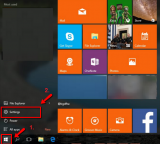
- Select Update and Recovery/Security (depends on the Windows version);
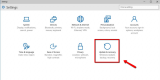
- Select Recovery (if you clicked on Update & security) and click on Get started under Reset this PC;
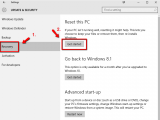
- Select Keep my files;
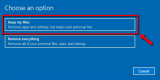
- Click Next once you see the applications that might be modified (deleted or those that need to be reinstalled);
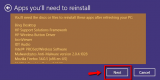
- Click on Reset;
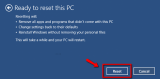
Note: Don't interrupt the process, to avoid data loss. If you use a laptop, plug it in its adapter.
More infos
- Open the Start menu and click on Settings;
Login to Solutionbay
Join Solutionbay
Please click on the confirmation link we just sent you to
If you don’t receive the email in the next 2 minutes please check your junk folder, and add [email protected] to your safe sender list.
