How to fix Windows update error 0x80070005 on Windows 10, Windows 8.1, Windows 7
What is error 0x80070057? Why does it occur? How to fix it?
Error code 0x80070005 is an error that occurs when one wants to update Windows to the latest version, install or update apps through Windows store, or install or activate Microsoft Office. It interrupts processes that are necessary for Windows to work at its peak performance, and also, to keep your data safe. Basically, this error can slow down Windows, block you from using apps, and lead to data loss, unless you fix it on time.
Among the main causes of error 0x80070005 are:
- Lack of required system permissions;
- Malicious software (viruses) that infiltrated the system files;
- Lack of sufficient permissions to access a shared folder;
The detailed, step-by-step solutions listed below are based on hours of online research, as well as the contribution of users who have been dealing with this error.
Important: Before, trying the solutions out, make sure to make a backup of your data, as the causer of this error (especially if it's a virus) may make your system unstable, or even crash it, resulting in data loss. Click here if you are not sure how to make a backup.
-
Turn off the PC and power it back on
0(0)0(0)If error 0x80070005 prevents you from installing a Windows update, updating an app, or activating Microsoft Office, the first step you need to try is restarting your computer. By restarting your computer, you will purge its memory, and let programs start over, some of which may have been stuck and were blocking you. Restarting is especially helpful, you have been keeping your computer on sleep mode for a long time.
Turn off your computer and turn it back on, and then check if the error would appear again.
To restart your computer even more effectively, if you use a desktop computer, you can just unplug it from the power strip and plug it back in after a couple of minutes. If you use a laptop, and its battery is removable, remove its battery and reinsert it after a minute or two.
More infos
-
Run the Windows Update Troubleshooter
0(0)0(0)The Windows Update Troubleshooter tool is a powerful tool developed by Microsoft to scan for and address a wide variety of complex issues easily. The good thing is that you can use the troubleshooter to fix Windows update error code 0x80070005. Also, it may help you reveal another issue, aside from this error, which you would certainly like to address, too. All you need to do is to run the tool, and follow the instructions on-screen to the letter.
To run the Windows Update Troubleshooter tool, feel free to follow the steps below:
- Go to Settings and click on Update & Security;
- Click on Troubleshoot and then on Windows Update Troubleshooter;
- Run the tool and follow the on-screen instructions.
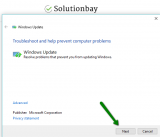
Note: In order to be able to access the troubleshooter, you may have to access the Safe Mode first (feel free to check the don't know how to boot in Safe Mode guide, if you are not sure how to access it), in the event if this error message blocks your computer from turning on.
More infos
-
Uninstall the program which might be causing this issue
0(0)0(0)It is possible that one of the programs installed in your computer doesn't function properly, preventing Windows updating to take place, Office to be activated, or an app to be installed, and 0x80070005 error to appear on your screen. Uninstalling the program is the easiest part, however, finding which program is causing this issue isn't, especially if you have many programs installed.
To find the bad program, and remove it, start your computer and make it run only the essential Windows components, without the programs installed in your computer, i.e. do a "clean boot".
If you have never done a clean boot before, follow the steps below:
- Press the Windows key + R key on the keyboard to open the Run window;
- Type msconfig.exe and click on OK;
- Click on the Services tab, tick (check) Hide all Microsoft services to avoid turning one of them off accidentally, which might result in system instability;
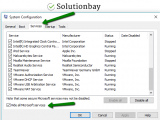
- Disable all third-party programs you installed, by unchecking the check boxes next to them;
- Click on Startup and disable all the programs that run when Windows starts;
- Restart the computer.
After the computer turns on, run the programs one by one. Once you identify the program which is the reason for this error message, uninstall it or remove it.
Check out the don't know how to uninstall a program/an application guide if you are not sure how to uninstall programs.
More infos Like Solutionbay?
Like Solutionbay?
Also check out our other projects :) See all projects -
Verify that the Internet connection you are connected to is stable and reliable
0(0)0(0)Reliable Internet connection is a must for Windows to be updated properly, Office to be activated, or Windows apps to be installed. Stable Internet connection is a must for every other process involving downloading of files from an external source. If the Internet connection is not reliable, error code 0x80070005 can pop up. Therefore, make sure that the Internet connection you are connected to is good. Also, if possible, update your device through an Ethernet cable, and not Wi-Fi, as Ethernet (wired) connection brings you the most out of your connection.
Common tips to improve the quality of your Internet connection, if restarting the router or modem won't help include:
- Bring your router closer to your computer;
- Buy a signal booster;
- Use an underused router channel;
- Upgrade your Internet plan;
Click here for more solutions on fixing slow Internet connection.
More infos
-
Scan the computer for viruses
0(0)0(0)When viruses invade a computer, they cause nothing but trouble. When invading, they can damage your computer's system files, and lead to Windows update error 0x80070005 to appear. If this error is caused by viruses, all you need to do is to scan your computer with an antivirus software and remove every single threat, if detected. It is a popular belief that having an antivirus makes you 100% safe from viruses, but unfortunately, that's not true. Many viruses are released on a daily basis that sometimes the antivirus software isn't fast enough to respond.
To keep yourself protected:
- Don't visit suspicious websites (websites with irresistible and unrealistic offers);
- Don't open suspicious emails;
- Don't download and install programs from websites other than the program developers'.
Learn more on how to protect your computer and how to clean it from viruses and other forms of malicious software through the easy-to-follow Computer virus protection guide.
More infos
-
Run the System File Checker (SFC) tool
0(0)0(0)Maybe a program you recently installed on your computer is the causer of this error, as the program might have damaged some of your computer’s system files. This is just one possible reason, out of many more out there which fall under altering or damaging system files.
To identify and fix issues related to system files, the Microsoft-developed System File Checker (SFC) tool is the best tool out there. In this case, running the System File Checker tool can help with fixing this issue.
To run this powerful tool, follow the steps below:
- Click on the start menu and type command prompt;
- Right-click on the icon and select Run as Administrator;
- In the command prompt type the following command:
sfc /scannow
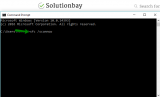
- Wait for the process to complete;
Following the completion of the SFC scan, check if this error would reappear when you update Windows, an app, or Microsoft Office.
More infos
-
Clean up system files (and temp) via Disk Cleanup
0(0)0(0)Using the Disk Cleanup tool, you will remove all the "residues" that piled up over time, on your computer, and possibly fix error code 0x80070005.
To use it, follow the steps below:
- Open the start menu and type disk cleanup in the start menu search box;
- Select the drive you want to clean up first by clicking the small arrow and click OK;
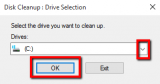
-
Under Files to delete, select the file types to get rid of (by ticking the checkboxes next to them) and click on OK.
*Repeat this for each drive separately ( "C:" "D:" "E:" and etc.).
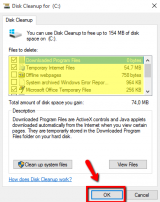
Or, you can watch the video demo below:
More infos
- Open the start menu and type disk cleanup in the start menu search box;
-
Reinstall the Windows update
0(0)0(0)Another way to fix this error is to refresh the Windows update, i.e. reinitialize it, as maybe something went wrong while the update was being downloaded, stored, or installed.
You can refresh the Windows update by following the steps below:
- Turn on the computer and restart it while it is still powering on;
- Once the error report appears highlight the Startup Repair tool and hit Enter. If you do not have the repair tool installed on your computer, you need to install it from the Windows installation DVD. Just insert the DVD, boot it and follow the on-screen instructions;
- Once the Startup Repair tool opens, click Cancel;
- In the dialog box that will appear, click on Don’t Send and then on View advanced options for recovery and support;
- At the bottom of the window that will open, find the Command Prompt (CMD);
- In the CMD, type the following commands and hit enter after typing each one of them:
net stop bits
net stop wuauserv
net stop appidsvc
net stop cryptsvc
Note: The procedure above can be done via the Safe Mode, too, provided that you can access it. Feel free to check the don't know how to boot in Safe Mode guide, on how to boot your computer into safe mode.
More infos Like Solutionbay?
Like Solutionbay?
Also check out our other projects :) See all projects -
Check and revise the antivirus and firewall settings
0(0)0(0)It is possible that the current firewall and/or antivirus settings are causing this issue, as they have found one of the Windows update files dangerous (i.e. false-positive to viruses). The to test this hypothesis, disable the antivirus and firewall temporarily, and check if the error code 0x80070005 would still appear when installing the Windows update, or the app, or when clicking the Activate button in Microsoft Office.
If the error message appeared again, check the other solutions, but if you didn't get an error message this time, you will need to access the firewall and the antivirus settings and check how they are configured, and reconfigure them, as the same error may appear when the next Windows update takes place, too.
To disable the Windows Firewall:
- Open the start menu and type Windows Firewall;
- Click on Windows Firewall and then Turn Windows Firewall on or off;
- Click on Turn off Windows Firewall (not Recommended) for both Private and Public networks:
To enable the Windows Firewall:
- Open the start menu and type Windows Firewall;
- Click on Windows Firewall and then Turn Windows Firewall on or off;
- Click on Turn on Windows Firewall for both Private and Public networks;
Note: Make sure to reenable the Firewall and Antivirus once you have reconfigured their settings, as you won't be safe from viruses otherwise. If you don't feel comfortable to change Firewall and antivirus settings, make sure to go through help articles which can be found on the developer's website or on the Microsoft website.
More infos
-
Free up disk space
0(0)0(0)Just as we need air to breathe, Windows needs free space on the hard drive to operate. Imagine Windows update, or an app, as a box you received via mail. To unpack that box, you will need more space. It's the same with installing Windows Updates or apps. You need enough disk space, especially in the partition where Windows is installed (Local Disk (C:)) so that the update can unpack itself throughout the operating system. If you don't have enough space, the update won't be able to unpack itself entirely. Freeing up disk space can fix this error code.
Tips to free up disk space include:
- Remove photos, videos, or music you don't need, or which you have already backed up elsewhere;
- Uninstall programs you don't use;
- Clear cache and temp files frequently.
To learn how you can free up disk space and speed up your device, check out the running out of disk space / no space left solutions.
More infos
-
Reinstall your device's operating system
0(0)0(0)A last-resort option to fix error 0x80070005 is reinstalling the device's operating system.
Before you reset your computer, make sure to make a backup of your personal data (pictures, music, videos and other invaluable documents) to an external hard drive, or to an online backup solutions like Google Drive, OneDrive, etc., to avoid losing them in the process.
Feel free to check out the don't know how to install an operating system guide to learn how to (re)install your computer's operating system, safely.
More infos
-
Use an administrator account
0(0)0(0)To install programs, or apps, you will need administrator's privileges, as only administrators can do this action. If you are the only one using your computer, then you are an administrator by default, however, if you are using someone else's computer, or there are more than one user (visible when you turn on your computer), then maybe your user doesn't have the necessary permissions.
To fix this error, if caused by lack of administrator permissions, you would need to ask the computer's administrator to update Windows, or the app, or, otherwise, if you know the computer's password, you need to change your account's type into administrator account, by following the steps below:
- Open the start menu and type user accounts;
- Click on your account;
- Click on Change the account type and enter your password;

- Select Administrator as the account type;

- Log out of your account and log back in;
Note: If you couldn't change the account type, ask the computer's administrator to change it, following the steps above.
More infos
-
Alter the folder's sharing permissons
0(0)0(0)Maybe the reason behind this error code are the sharing permissions of the folder where the Windows Update or the app is placed. This is especially the case, if you are trying to access a shared folder or file from another computer.
To adjust the sharing permissions, feel free to follow the steps below:
- Right-click the folder and select Properties;
- Click on the Security tab, select a user and click on Edit;
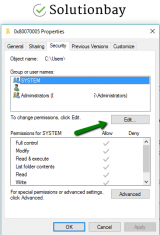
- Click on Add and then on Advanced;
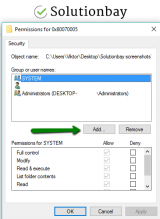
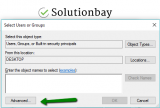
- Click on Find Now and wait;
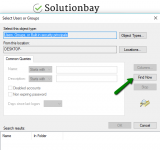
- Click on Everyone, and on Apply and OK.
The file's or folder's permissions should be updated and this error solved.
More infos Like Solutionbay?
Like Solutionbay?
Also check out our other projects :) See all projects
Login to Solutionbay
Join Solutionbay
Please click on the confirmation link we just sent you to
If you don’t receive the email in the next 2 minutes please check your junk folder, and add [email protected] to your safe sender list.
