How to fix the issue with taskeng.exe randomly popping up on a Windows computer (Windows 10)
Why does taskeng.exe pops up randomly? How to fix it?
Taskeng.exe, i.e. Task Scheduler, is a utility created by Microsoft designed to execute a wide range of tasks, be it system tasks or tasks created by users. Normally, it's unnoticeable, however, it's quite the opposite if a virus finds its way to your computer.
The solutions listed below will teach you how to repair this error, safely, on computers running on Windows 7, Windows 8.1, and Windows 10. Check them out, and follow the instructions.
-
Restart your computer
0(0)0(0)Maybe restarting your computer is the key to fixing the issue with taskeng.exe popping up on the screen, as a scheduled task may be failing to execute properly stucking this tool in a loop. What you need to try first, if taskeng,exe randomly pops up is to restart your computer, which would break the cycle.
Turn your computer off, wait for two minutes and then turn it back on. If taskeng still pops up, feel free to check out the other solutions.
More infos
-
Scan for viruses in Safe Mode
0(0)0(0)A virus that infiltrated the computer can be the reason why the taskeng.exe pops up randomly. The solution is simple in this case, - to remove the virus. However, there are some viruses which may disable your antivirus and prevent it from operating normally, as well as make it not to scan them at all. If you want to attempt to reinstall the antivirus, or install a different one, the outcome will be the same.
To get rid of such viruses you need to access the Safe Mode (so that the virus remains inactive). If you are not sure how to get into Safe Mode, feel free to check out the how to boot in Safe Mode guide.
Once you're in Safe Mode:
- Uninstall the previous antivirus (if any) from the Control Panel (check out the don't know how to uninstall a program/an application guide on how to uninstall software);
- Download a fresh copy of an antivirus software and scan your computer. Since the virus (or viruses) is inactive, it will be easier for the antivirus to delete it.
*If you are not sure which antivirus software to download and install, check out the don't know which antivirus software to install guide. - Run a full malware scan with Malwarebytes Anti-Malware and then, after the scan is complete, run the SFC /SCANNOW command in CMD (open the start menu and type cmd in the search box, right-click on it and Run as Administrator, and type SFC /SCANNOW in the window) to repair any system file damage the malware has done.
More infos
- Uninstall the previous antivirus (if any) from the Control Panel (check out the don't know how to uninstall a program/an application guide on how to uninstall software);
-
Disable the User_Feed_Synchronization task
0(0)0(0)Disabling the User_Feed_Synchronization task can help you with fixing the issue with taskeng.exe appearing on-screen randomly. To disable this task, follow the steps below:
- Go to the start menu, type Task Scheduler and click on it once it appears;
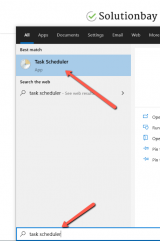
- Click on Task Scheduler Library from the left window pane;
- Click on View, in the right window pane, under Actions and then on Show Hidden Tasks;More infos
 Like Solutionbay?
Like Solutionbay?
Also check out our other projects :) See all projectsDisable the OfficeBackgroundTaskHandlerRegistration task
0(0)0(0)The OfficeBackgroundTaskHandlerRegistration task, is a task created by Microsoft Office, and which can be responsible for this issue. Disabling this task can help you with fixing the issue with taskeng.exe appearing on-screen randomly. To disable the OfficeBackgroundTaskHandlerRegistration task, follow the steps below:
- Go to the start menu, type Task Scheduler and click on it once it appears;
- Click on Task Scheduler Library from the left window pane;
- Click on View, in the right window pane, under Actions and then on Show Hidden Tasks;
- In the left pane, click on the Microsoft folder, and select the Office folder;
- Right-click on the OfficeBackgroundTaskHandlerRegistration in the central region of the Task Scheduler window, and select Disable;
Note: If the above-mentioned didn't work, you can disable the OfficeBackgroundTaskHandlerLogin, too, by following the steps above.
More infos
Update Windows to the latest version
0(0)0(0)Aside from bringing performance improvements, installing the latest Windows updates can address many issues, one of which being this one. Check if an update is available, and install it, if one is.
To check for updates manually, and update your device's operating system safely, feel free to check out the how to update the operating system guide.
More infos
- Go to the start menu, type Task Scheduler and click on it once it appears;
Login to Solutionbay
Join Solutionbay
Please click on the confirmation link we just sent you to
If you don’t receive the email in the next 2 minutes please check your junk folder, and add [email protected] to your safe sender list.
