How to fix The iPhone, iPad, iPod touch could not be restored. An unknown error occurred (52) in iTunes
What is error 52? How to fix it?
iTunes error 52 appears when you try to restore your iPhone, iPod, or iPod touch, but for some reason the restoration process fails.
The most common reasons for this error are:
- Corrupt iTunes files;
- Malicious software;
- Damaged lightning cable;
- Damaged USB port on your computer;
- Damaged lightning port on your iOS device.
To fix this error, and restore your device, check out the solutions below, and follow them to the detail.
-
Update the iTunes app to the latest version
1(2)0(0)It's highly important that you apply the latest updates to iTunes, and every other program, as soon as they are available, to avoid your programs being out of sync with the latest trends. Maybe you get the error code 52 because the iTunes installed in your computer is out of date. In this case, all you need to do is to update it, either via iTunes itself, or by downloading the latest version from Apple's website.
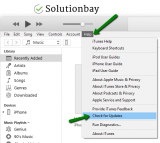
Note: To check if your iTunes version is up-to-date (and update it, if it's not), open iTunes, click on Help and select Check for Updates.
More infos
-
Restart the computer and the iOS device
0(0)0(0)Consider your computer a giant factory with thousands of workers. Each and every one of those workers can make a mistake which can harm the factory. Maybe your computer or iOS device are temporary blocked by a program, or another process running in the background, that got stuck. As a result, error code 52 would appear on-screen. To fix this unknown error you need to restart your computer and iOS device.
Restart your computer and the iOS device, and then restoring your iOS device.
More infos
-
Check your Internet connection
0(0)0(0)It is possible that your Internet connection is the reason for the error 52. When you want to update/upgrade your iPhone, iPad or iPod touch, you will need a firm Internet connection to download the updates, and later on to apply them.
To troubleshoot and fix problems related to Internet connection, check out the no Internet connection or slow Internet guides.
More infos Like Solutionbay?
Like Solutionbay?
Also check out our other projects :) See all projects -
Take your mobile device to a repair shop
0(0)0(0)If you tried everything else to fix the unknown error 52, but nothing worked, take your device to a repair shop to have it repaired, because maybe the device's lightning port was damaged, or perhaps a motherboard part.
More infos
-
Reinstall the USB driver
0(0)0(0)Maybe the computer's USB driver got corrupted, by a virus, by a system update, or Windows. In this case, all you need to do is to reinstall the USB driver, by uninstalling the previous version and downloading and installing the latest version.
If you are not sure how to uninstall a program, check out the don't know how to uninstall a program / an application guide.
If you can't figure out how to find and install the appropriate drivers your computer needs, check out the don't know how to download and install drivers.
More infos
-
Update the drivers
0(0)0(0)Maybe an outdated driver is the reason for this error to appear. In order for your computer to work at its best, it needs to be kept up to date with the latest implementations, and trends of the operating system, and other programs. Update the computer drivers to the latest version.
All the manufacturers have the drivers available on their websites. All you need to do is to type your device's model number on the manufacturer's website and the latest version of the driver will appear. By downloading and installing the latest version of the driver in your computer, you will update the already existing driver.
For more ways of updating drivers, check the guide on how to update drivers.
More infos
-
Update your antivirus software
0(0)0(0)There is a very small possibility that an outdated antivirus software is the reason for the error 52. In order for your antivirus to protect your computer, it has to have the latest database available, as viruses are released quite frequently. Also, regular updates will ensure that unknown errors won't occur, because the antivirus will be able to recognize that your iOS device is not a threat.
To fix this, check if an update for your antivirus software is available, by visiting the developer's website and if it is, install it.
More infos
-
Plug the device in another USB port
0(0)0(0)In order for your computer and iOS device to be able to communicate, the gold place of your iOS device's lightning port need to touch the gold plates of the computer's USB port. This can be achieved via the USB cable, which has adequate plates on both ends. If the plates on the lightning cable are good, but the plates on the iOS device, or the computer aren't, then a connection can't be established. The plates are just the entry points, as the process of recognition is carried out by other components on both the computer and iOS device, meaning that another component related with the USB port may be damaged.
Maybe there is something wrong with the computer's USB port, not with your iOS device. Connect your device to a different USB port (if you use a desktop computer, connect it to the USB ports on the back of the computer).
More infos Like Solutionbay?
Like Solutionbay?
Also check out our other projects :) See all projects -
Check if the USB cable is firmly connected on both ends
0(0)0(0)Another reason for error 52 is a bad connection between the computer and the iOS device, i.e. the plates of the USB and the computer, and iOS device aren't in contact with one another.
Disconnect and reconnect the USB cable on both ends and then try to restore your device again.
More infos
-
Contact Apple's support team
0(0)0(0)If you don't know where to start from, to fix this error message, or if you don't feel you can fix it yourself, consider contacting Apple's support, and they will help you diagnose and fix the issue. All you need to inform them of is the error you see, i.e. unknown error occured (52).
You can contact them online, on getsupport.apple.
More infos
-
Replace the USB (lightning) cable
0(0)0(0)The lightning cable is made of smaller cables (wires) that connect the USB port and the lightning port. If at least one of the wires is cut, then the connection between your computer and iOS device won't be established well. Maybe the USB cable is the reason for error 52. To test this, try restoring your device with another USB cable. If you were able to restore it successfully, consider replacing the USB cable.
Note: Please note that you will need a genuine USB cable to restore your device. If you have recently replaced your cable, and bought a cable from an unauthorized reseller by Apple, it's very likely you bought a fake cable.
More infos
-
Restore or update your device from another computer
0(0)0(0)If none of the other solutions listed here worked, and the unknown error persists, try restoring your device from another computer, following the instructions from the video below.
More infos
-
Plug the USB hub into another USB port
0(0)0(0)It is possible that the USB port in which the USB hub is plugged in is not working. Perhaps its gold plates were damaged, or a motherboard part responsible related to the USB port is damaged.
Try plugging the USB hub in another USB port and restoring your device.
More infos Like Solutionbay?
Like Solutionbay?
Also check out our other projects :) See all projects -
Replace the USB hub
0(0)0(0)If you are unable to restore your device and it was connected to your computer via a USB hub, and you've exhausted all the options to fix it, consider replacing the USB hub.

To be absolutely sure that the USB hub is malfunctioned, try connecting the device directly to your computer and to a different USB port. If the device didn't disconnect automatically, then you should definitely replace the hub.
More infos
-
Plug the device in another port of the hub
0(0)0(0)Maybe the port of the USB hub in which the USB cable is plugged in is broken. Plug in the cable in another USB port of the hub and then try restoring your iOS device.
More infos
-
Clean the registry and junk files
0(0)0(0)Maybe junk files and/or some registry files related to iTunes got corrupted and are responsible for this error message. Even though their purpose is to improve your user experience, over time and usage, they were damaged. Cleaning the registry and junk files should help you solve the problem.
As interfering into the registry files can be dangerous, the best option for you is to install a registry cleaner, which will do all the work. Registry cleaning software include CCleaner, Advanced SystemCare and many others.
To learn more about how to optimize your computer, check out the computer is slow guide.
More infos
-
Scan your computer for malicious software
0(0)0(0)Maybe a virus made changes to your computer's operating system and, causing this error to occur. Removing the malicious software should be all you need to do, in order to fix the issue. Aside from removing the virus, you need to take further action to protect your computer from being attacked by viruses in future. What you can do is:
- Install the latest operating system updates;
- Update your antivirus software regularly;
- Don't install software from unknown developers;
- Don't open every email;
To learn more ways on how to scan for and remove viruses, as well as to protect your computer from viruses, check out the computer virus protection guide.
More infos
-
Run the System File Checker (SFC)
0(0)0(0)The System File Checker (SFC) is a simple, and effective solution to fix many system errors. It's developed by Microsoft, and comes preinstalled with your system. One of the errors the SFC can fix is error 52.
It's very simple to use this tool. All you need to do is to follow the steps below:
- Open the start menu and type command prompt;
- Once it appears in the search results, right click on it and select Run as Administrator;
- In the command prompt type the following command:
sfc /scannow
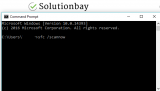
- Wait for the process to complete.
More infos Like Solutionbay?
Like Solutionbay?
Also check out our other projects :) See all projects -
Update your computer's operating system
0(0)0(0)By updating your computer's operating system, you will ensure that all the latest updates are installed in your computer and that all the bugs the previous version your operating system had are resolved. Additionally, you will gain access to new feature.
Usually, updates are installed automatically, without you having to flick a switch, however, there are times when it's best to check for updates manually. You can check for updates in the update module of your system.
If you are not sure how to update the operating system, do check out the don't know how to update my device's operating system guide.
More infos
-
Reinstall iTunes
0(0)0(0)It is possible that some of the files iTunes uses are corrupt, and instead of helping, they are hindering iTunes. If you tried all the other solutions, but none of them worked, in order to fix the unknown error 52 in iTunes, and restore your device, reinstall iTunes. By reinstalling iTunes, all the old and corrupt files will be overwritten by new and intact ones.
To reinstall iTunes, you need to uninstall it from your computer, and then download and install the latest version.
More infos
Login to Solutionbay
Join Solutionbay
Please click on the confirmation link we just sent you to
If you don’t receive the email in the next 2 minutes please check your junk folder, and add [email protected] to your safe sender list.
