How to fix Outlook sending reported error 0x8004210B
What is Outlook error 0x8004210B? Why does it appear and how to fix it?
Sending reported error (0x8004210B) The operation timed out waiting for a response from the sending (SMTP) server appears when the user tries to send or receive an email, because there is a delay in the communication between Outlook and the server of your email provider.
The most common reasons for this error are:
- The email provider you are using;
- Antivirus and Firewall settings;
- Outlook configuration settings;
- Internet connection.
Based on user feedback, and experts we consulted, we compiled a list of detailed, and proven-to-work solutions. Feel free to check them out, and follow them to the details.
-
Install the latest updates of Outlook
2(3)0(0)An outdated Outlook version may miss out on the latest changes in email sending and receiving protocols. To match such changes, as well as to improve security, Outlook versions are released. Make sure to install the latest Outlook updates, as soon as they are released, as they are meant to keep your data safer than before, eliminate bugs present in the previous versions and more. Updating Outlook to the latest version may be all you need to fix Outlook error 0x8004210B and resume sending emails.
To update Outlook to the latest version, feel free to follow the steps below:
If you use Office 2010: File > Help > Check for Updates;
If you use Office 2013: File > Account (or Office Account) > click on Update Options, under Product Information > click on Enable Updates and then on Update Now;
If you use Office 2016 and newer: File > Account (or Office Account) > click on Update Options, under Product Information > click on Update Now;More infos
-
Restart your computer
0(0)0(0)By restarting your computer, you will restart all the processes that were running on it, one of which may have been stuck and that has been preventing Outlook from sending and receiving emails, due to error 0x8004210B.
Turn off your computer and turn it back on after a minute or two. You can also consider unplugging it from the power strip, or removing its battery (if you use a laptop with a removable battery).
More infos
-
Check your Internet connection
0(0)0(0)Outlook is a program installed on your computer. It communicates with your email provider's server, from which emails are being sent, and received. For Outlook to be able to open, as well as to send, and receive emails and attachments properly, it needs a reliable Internet connection.
Make sure that your Internet connection is strong and stable. Solutions you can try to make your connection stronger are:
- Move the router closer to the computer;
- Buy a stronger router;
- Buy a signal booster;
- Connect your computer directly to the router, using an Ethernet cable;
- Switch to a better Internet plan.
More infos Like Solutionbay?
Like Solutionbay?
Also check out our other projects :) See all projects -
Modify the firewall and antivirus settings
0(0)0(0)The current firewall and antivirus settings on your computer might be blocking Outlook from sending emails and causing error 0x8004210b to occur. To verify this, try disabling the firewall and antivirus protection temporarily, and check if the error still appears. If the error didn't appear, open the firewall and the antivirus settings, and modify them. If you are not sure how, you can always find instructions online, on Microsoft's or antivirus developers' website.
To deactivate the Windows Firewall, you can follow the instructions below:
To activate the Windows Firewall, feel free to follow the steps below:
Note: Make sure to reactivate the Windows Firewall and antivirus protection, after you are done with your investigation, so that they can resume protecting your computer from threats.
More infos
-
Scan your computer for viruses
0(0)0(0)It is possible that Outlook's files were damaged because of a virus that has infected your computer. In this case, you need to scan your computer for viruses, using a well-known antivirus or anti-malware software, and remove them if you have found one. To further-protect your computer and the data on it:
- Don't visit every single website, because some of them may harm your computer;
- Don't install programs from unknown publishers;
- Don't open emails from unknown senders.
The virus removal and protection guide is the right place, if you need more detailed and useful tips on how to remove malicious software and protect your computer against them.
More infos
-
Fix the Outlook profile with the "Repair" feature
0(0)0(0)It is possible that error 0x8004210b is the result of a corrupt Outlook profile. The Microsoft Office team developed the Repair feature, to help you tackle issues with corrupt Outlook profiles.
To use the repair tool, and address this issue, feel free to follow the steps below:
- Go to the Control Panel and click on Mail;
- Click on E-mail Accounts... and then on the E-mail tab;
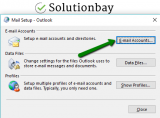
- Click on your account, and then on Repair;
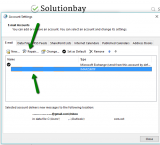
- Follow the on-screen instructions;
- Click on Finish;
- Restart Outlook once the repair has been done.
More infos
-
Disable the broken Add−Ins
0(0)0(0)Add-Ins are tools which enrich Outlook with additional features, to help you improve productivity, and more. Defective add-ins added to Outlook might be the reason behind errors with sending and receiving emails. What you need to do in this case is to identify and disable all the Add-Ins that may cause this Outlook error to occur.
To disable Add-Ins, feel free to follow the steps below:
- Go to File > Options > Add-Ins, or File > Manage Add-ins/Manage Apps, depending on the Outlook version;
- Select the Add-Ins you wish to disable, or untick the check boxes next to them;
- Restart Outlook.
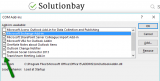
Note: Outlook 2016 can quickly locate the Add-ins that might be slowing down Outlook. To find them, follow the steps below:
- Go to File and click on Info;
- Scroll down on the right pane and click on the Manage COM Add-ins;
- Disable the add-ins that may appear;
- Restart Outlook.
More infos
-
Remove Add−ins that don't work properly
0(0)0(0)Maybe a defective Add-in won't let you send emails and is the reason behind error 0x8004210b. If this is the case, you need to uninstall that Add-in. In order to be able to identify which Add-in might be the reason behind the issue, you need to disable all the Add-Ins one by one.
To disable Add-Ins, follow the steps below:
Once you have identified an Add-in, remove it, by clicking on the Add-in and then on the Remove button.
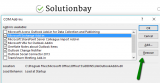 More infos
More infos Like Solutionbay?
Like Solutionbay?
Also check out our other projects :) See all projects -
Delete the email and send it again
0(0)0(0)Maybe you receive this error 0x8004210B because the email got "stuck" and won't send further. If this is the case, what you need to do is to delete the email from the list of emails to be sent and resend it again.
Here's how remove the stuck emails:
- Open Outlook and click on the Send/Receive tab from the header;
- Click on Work Offline button to disconnect Outlook from the Internet;
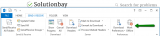
- Click on Sent items, right-click on the email where this error message appeared and select Delete;
- Send the email again and see if the issue is now resolved.
Note: If the email you wished to send had an attachment, and the attachment was large, it would be best to send the attachment in another way. For example, you can upload the attachment to Google Drive, and just send the URL in the email.
More infos
-
Reinstall the latest updates to Outlook
0(0)0(0)Maybe the latest Outlook updates you installed causes error 0x8004210b to occur. Maybe the update file wasn't downloaded, and later on, installed properly, or maybe your Internet connection was unstable at the time while the program was downloading, or a program was running while the Outlook update was deployed. In any event, what you need to do is to uninstall the latest update to Outlook, by following the steps mentioned below:
- Right-click the start menu and select Control Panel;
- Click on Programs and Features;
- Find the update titled KB2837643 or KB2837618, and then uninstall them.
If after uninstalling the update this error message didn't appear, you may consider installing the latest update again, ensuring that you are connected to a stable Internet connection.
More infos
-
Contact Outlook's support team
0(0)0(0)The Outlook's support team know more about addressing Outlook issues, therefore, do contact them online via Outlook.com, let them know of the issue (share the error code you see - sending reported error 0x8004210b), as well as more details about how and when the problem occurs, and they will guide you on how to address it.
More infos
-
Clean up temp and system files via Disk Cleanup
0(0)0(0)Bad temp and system files might interfere with operations performed on Windows, resulting in Outlook errors. This is where the Disk Cleanup utility developed by Windows can come in handy. It can delete all the redundant files, which can be root causes for system issues, and make way for clean files to be saved instead. To run the Disk Cleanup tool, feel free to follow the steps below:
- Go to Start menu and type Disk Cleanup in the start menu search box;
- Select the drive you want to clean up first by clicking the small arrow and click OK;
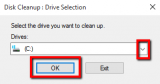
-
Under Files to delete, select the file types to get rid of (by ticking the checkboxes next to them) and click on OK.
*Repeat this for each drive separately ( "C:" "D:" "E:" and etc.).
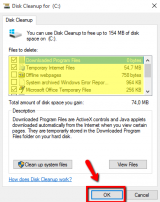
Note: As a way to verify that all the temp files of Outlook have been cleaned, open the path below, for which you need to be able to view hidden files and folders:
C:\Users\\AppData\Local\Microsoft\Windows\Temporary Internet Files\Content.Outlook
More infos
-
Reinstall Outlook
0(0)0(0)If none of the other solutions worked, you may need to uninstall Outlook and install it back again. By reinstalling Outlook, you will remove corrupt files and restore Outlook to the default settings and environment. Then you would just log in, by entering your email address and password.
Feel free to check the don't know how to uninstall a program / an application guide, on how to uninstall programs properly, if you are not sure how to uninstall them safely.
More infos Like Solutionbay?
Like Solutionbay?
Also check out our other projects :) See all projects -
Update Windows to the latest version
0(0)0(0)Updating the operating system regularly can resolve many issues, and improve system stability and performance. Installing the latest Windows updates can fix Outlook error 0x8004210B. In most cases, updates are applied by the operating system itself, automatically, when restarting or powering off the computer, however, it would be best if you check for updates manually, from time to time, too.
To check for updates manually, and update your device's operating system, feel free to check out the don't know how to update the operating system solutions.
More infos
-
Run the System File Checker (SFC) tool
0(0)0(0)Maybe some of your computer’s system files have been damaged. In this case, to fix the files, you can run the System File Checker tool, which is developed by Windows.
To run the System File Checker tool, follow the steps below:
- Click on the start menu and type command prompt;
- Once it appears in the search results, right click on it and select Run as Administrator;
- In the command prompt type the following command:
sfc /scannow
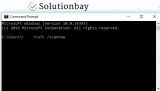
- Wait for the process to complete.
More infos
-
Clean your computer with registry cleaning software
0(0)0(0)Using our computers daily for browsing the net, installing and removing programs, and other operations, temp and junk files, as well as registry files are left behind. Their purpose is to assist the software in its operations, however, due to other processes, those files can be corrupt over time. It's possible that the reason for error 0x8004210b are corrupt registry files.
As interfering into the registry files can be dangerous, the best option for you is to install a registry cleaner, which will do all the work. Registry cleaning software include CCleaner, Advanced SystemCare and many others.
More infos
Login to Solutionbay
Join Solutionbay
Please click on the confirmation link we just sent you to
If you don’t receive the email in the next 2 minutes please check your junk folder, and add [email protected] to your safe sender list.
