How to fix Outlook error 0x80040900 − Windows 8.1, Windows 10 (Windows 8.1)
-
Restart the computer
0(0)0(0)By restarting your computer, you will restart all the programs that were running on it in the background and the Internet connection, one of which may have caused error 0x80040900 to appear and stop you from sending or receiving emails.
Turn off your computer on the power (on/off) button, and turn it back on after a few minutes. You may also unplug the computer from the power cord and do a "power cycle." if you use a laptop, remove its battery would be nice, too.
More infos
-
Verify that your Internet connection is stable
0(0)0(0)Outlook needs Internet connection to send/receive emails. If, in any way, the Internet connection is not good (e.g. random downtimes, lag, etc.), then errors like 0x80040900 can occur.
Make sure that your Internet connection is strong and stable. To do so, open websites like Google, Facebook, etc. which are up and running 99% of the time. What you can do additionally, is changing the router's or the computer's position. If your computer is far away from a router, get the router closer to the computer, and the other way around. Also, you may buy a stronger router, connect your computer directly to the router, using an Ethernet cable, switch to a better Internet plan, and more.
More infos
-
Update Outlook to the latest version
0(0)0(0)If your Outlook version is outdated, errors like 0x80040900 can occur, as your outdated Outlook version doesn't meet certain criteria that a newer version would meet. Check if a newer Outlook version is available, and if one is, update to it.
To update Outlook to the latest version, feel free to follow the steps below:
If you use Office 2010: File > Help > Check for Updates;
If you use Office 2013: File > Account (or Office Account) > click on Update Options, under Product Information > click on Enable Updates and then on Update Now;
If you use Office 2016 and newer: File > Account (or Office Account) > click on Update Options, under Product Information > click on Update Now;More infos Like Solutionbay?
Like Solutionbay?
Also check out our other projects :) See all projects -
Install the latest Windows update
0(0)0(0)Installing the latest Windows updates is a must, if you wish to stay well-protected and for your system to remain stable. Updating Windows to the latest version may be precisely what you need to do, to fix error 0x80040900 in Outlook when sending/receiving emails.
When an update is available, you would usually receive a notification that and when the update will be installed, as updates are applied by the operating system itself, automatically. However, sometimes this may not be the case, which is why you need to check for updates manually, from time to time, too.
The don't know how to update the operating system guide can be useful, if you are not sure how to update Windows to the latest version.
More infos
-
Close Outlook and open it again
0(0)0(0)Sometimes, closing Outlook and reopening it is enough for Outlook error 0x80040900 to be resolved. Close Outlook, wait for a couple of minutes and open it again. You may also close Outlook through the Task Manager, by following the instructions in the video below (but closing the outlook process):
More infos
-
Modify the firewall and antivirus settings
0(0)0(0)Programs can access the Internet only if they are allowed to do so via the Windows Firewall or antivirus settings. Outlook is not the exception to this rule. The current firewall and antivirus settings on your computer might be blocking Outlook from sending emails and receiving emails, causing error 0x80040900 to occur.
To verify this assumption, turn off the firewall and antivirus protection temporarily, and check if the error still appears. If it didn't appear and you could send and receive emails, open the firewall and the antivirus settings, and modify them. If you are not sure how to modify them, you can always find instructions online, on Microsoft's and the antivirus developer's website.
On the Windows Firewall:
To turn off the Windows Firewall, you can follow the instructions below:
To turn on the Windows Firewall, do follow the steps below:
Note: Make sure to reactivate the Windows Firewall and the antivirus, because if you don't, your computer and personal data would be exposed to threats.
More infos
-
Scan your computer for viruses
0(0)0(0)Viruses can do harm to your computer, as they damage system files. They might have damaged files Outlook uses to connect to the Internet, your computer's driver files, and more. In this case, you need to scan your computer for viruses, using a reliable antivirus software, and remove every virus that has been identified.
The virus removal and protection guide can assist you with removing various kinds of threats, as well as protecting your computer against them.
More infos
-
Contact Outlook's support team
0(0)0(0)The Outlook's support team is well-trained on addressing various Outlook issues one may run into. Reach out to them online via Outlook.com, share the error code you see (in this case - 0x80040900), and as many details regarding the issue you can think of, and they will guide you on how to address it.
More infos Like Solutionbay?
Like Solutionbay?
Also check out our other projects :) See all projects -
Disable the Add−Ins you don't use
0(0)0(0)Add-Ins are tools which enrich Outlook with additional features, whose purpose is to help you improve productivity, and make your day-to-day tasks easier. When too many Add-Ins are added to Outlook, conflicts may arise, among them error 0x80040900. What you can do is to open the Add-Ins list and deactivate all the Add-Ins you don't need.
To deactivate Add-Ins, feel free to follow the steps below:
- Go to File > Options > Add-Ins, or File > Manage Add-ins/Manage Apps, depending on the Outlook version;
- Select the Add-Ins you wish to disable, or untick the check boxes next to them;
- Restart Outlook.
Note: Outlook 2016 has an option to locate the Add-ins that slow down Outlook. To check it, follow the steps below:
- Go to File and click on Info;
- Scroll down on the right pane and click on the Manage COM Add-ins;
- Disable the add-ins that may appear;
- Restart Outlook.
More infos
-
Remove Add−ins that don't work properly
0(0)0(0)As much as there are good Add-ins out there, there are bad, i.e. poorly developed, Add-Ins, too. Such Add-Ins can cause Outlook error 0x80040900 to occur, and stop you from sending and receiving emails. To identify which Add-Ins you need to remove, disable all the Add-Ins one by one. Every time you disable an Add-In, restart Outlook and test sending and receiving emails.
Once you have identified the Add-in that causes this error to occur, remove it, by clicking on the Add-in and then on the Remove button.
More infos
-
Reinstall the latest update to Outlook you installed
0(0)0(0)Maybe the latest Outlook update you installed led to error 0x80040900, because the update files weren't downloaded, and later on, installed correctly. One possible reason for this may be your Internet connection, which may have been unstable at the time the update files were downloaded. In this case, what you need to do first is to uninstall the latest update, by following the steps below:
- Right-click the start menu and select Control Panel;
- Click on Programs and Features;
- Find the update files named KB2837643 or KB2837618, or the like, and then uninstall them.
If after uninstalling the update this error message didn't appear, you may consider installing the latest update again, ensuring that you are connected to a stable Internet connection.
More infos
-
Run the System File Checker (SFC) tool
0(0)0(0)It is possible that important system files your computer needs have been damaged, for some reason. Such reasons include viruses, and poorly developed programs. In this case, to fix those files, you need to run the System File Checker tool, a powerful tool developed by Windows that will inspect all the system files and fix the ones that need fixing.
To run the System File Checker tool, follow the steps below:
- Click on the start menu and type command prompt;
- Once it appears in the search results, right click on it and select Run as Administrator;
- In the command prompt type the following command:
sfc /scannow - Wait for the process to complete.
More infos
-
Clean up temp and system files via Disk Cleanup
0(0)0(0)Bad temp and system files can lead to Outlook error 0x80040900. This is where the Disk Cleanup tool developed by Windows comes into play. It can delete all those redundant files that can be root causes for various system issues. To run the Disk Cleanup tool, feel free to follow the steps below:
- Go to Start menu and type Disk Cleanup in the start menu search box;
- Select the drive you want to clean up first by clicking the small arrow and click OK;
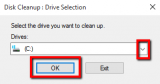
-
Under Files to delete, select the file types to get rid of (by ticking the checkboxes next to them) and click on OK.
*Repeat this for each drive separately ( "C:" "D:" "E:" and etc.).
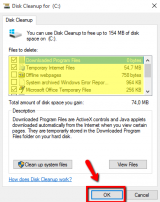
Note: To verify that all the temp files of Outlook have been cleaned, open the path below, for which you need to be able to view hidden files and folders:
C:\Users\\AppData\Local\Microsoft\Windows\Temporary Internet Files\Content.Outlook
More infos Like Solutionbay?
Like Solutionbay?
Also check out our other projects :) See all projects - Go to Start menu and type Disk Cleanup in the start menu search box;
-
Fix the Outlook profile with the "Repair" feature
0(0)0(0)It is possible that error 0x80040900 is the result of a corrupt Outlook profile. The Microsoft Office team developed the Repair feature, to help you fix issues with corrupt Outlook profiles.
To use the repair tool, and address this issue, feel free to follow the steps below:
- Go to the Control Panel and click on Mail;
- Click on E-mail Accounts and then on the E-mail tab;
- Click on your account, and then on Repair,
- Follow the on-screen instructions;
- Click on Finish;
- Restart Outlook once the repair has been done.
More infos
-
Ensure that you have entered the correct settings in Outlook
0(0)0(0)In order for Outlook to be able to communicate with the mailbox from which you receive emails and through which you send emails, it has to have the correct settings. Such settings include POP/IMAP server address, your username and password, and more. Maybe one of these settings changed in the meantime and you need to make the same change in Outlook.
To obtain these settings, you need to check your email provider's instructions for linking your email address to Outlook.
Note: You may also want to check and adjust the SSL settings, by following the steps below:
- Open Outlook, click on File and then on Account Settings;
- Click on the Account Settings option from the drop-down menu and then click on Change Account Settings;
- Click on More Settings and then on the Advanced tab;
- Untick the check box next to the “This server required an encrypted connection (SSL)” option;
- Save the changes;
- Restart Outlook and check if you can reproduce the issue.
If you use a newer version of Outlook, feel free to follow the steps below:
- Open Outlook, click on File and then on Account Settings;
- Click on the Account Settings option from the drop-down menu and then click on Change Account Settings;
- Click on More Settings and then on the Security tab;
- Untick the check box next to Encrypt data between Microsoft Outlook and Microsoft Exchange;
- Click on Apply and OK to save the changes;
- Restart Outlook and check if you can reproduce the issue.
More infos
-
Compact the PST (Personal Storage Table) file
0(0)0(0)All the email-related data in Outlook are stored in a PST (Personal Storage Table) file. Over time, this file can grow large, and cause errors like 0x80040900 to occur. In this case, what you can do is to compact this file, by following the steps below:
- Go to Account Settings and click Data files;
- Select all the data you want to compact;
- Click on Settings and then on Advanced;
- Click on Outlook Data File settings;
- Click on Compact Now;
- Follow the on-screen instructions.
More infos
-
Repair the PST (Personal Storage Table) file
0(0)0(0)If the error 0x80040900 is a result of a damaged PST, you will need to repair it, using SCANPST.EXE. To repair it, follow the steps below:
- Press and hold the Windows key and R to open the Run window;
- Copy the following and click on OK;
C:\Program Files (x86)\Microsoft Office\root\Office16 - if you use Office 2016 or newer;
C:\Program Files (x86)\Microsoft Office\Office15 - if you use Office 2013;
C:\Program Files (x86)\Microsoft Office\Office13 - If you use Office 2010; - Click on SCANPST.EXE, select the pst files, by default located in C:\users\your username\Documents\Outlook Files and follow the on-screen instructions;
- Restart Outlook.
More infos
Login to Solutionbay
Join Solutionbay
Please click on the confirmation link we just sent you to
If you don’t receive the email in the next 2 minutes please check your junk folder, and add [email protected] to your safe sender list.
