How to fix Outlook error 0x8004060c (Windows 8.1)
What is error 0x8004060c? Why does it appear and how to fix it?
Error (0x8004060c) appears because the PST (Personal Storage Table - file format used to store copies of messages, calendar events, and other items within Microsoft software) file exceeded its storage limit.
The most common reasons for this error are:
- Corrupt PST or OST file;
- Antivirus and Firewall settings;
- Outlook configuration settings;
- Internet connection issues;
- Synchronization issues between Outlook and the mail server;
- Virus.
This error would appear in one of the following formats:
Task ‘EMAIL ADDRESS’ - Sending and Receiving' reported error (0x8004060C): 'Unknown Error 0x8004060C'
Task 'Microsoft Exchange Server - Sending' reported error (0x8004060C): 'The message store has reached its maximum size. To reduce the amount of data in this message store, select some items that you no longer need, and permanently delete them.
Task 'Microsoft Exchange Server - Receiving' reported error (0x8004060C): 'Unknown Error 0x8004060C
Based on user feedback we found online, as part of our research, we compiled a list of detailed, and proven-to-work solutions. Check them out.
-
Restart the computer
0(0)0(0)By restarting your computer, you will restart all the programs and processes that were running on it in the background, which have prevented Outlook from sending and receiving emails, and caused error 0x8004060c to occur.
Turn off your computer on the power (on/off) button, and turn it back on after a few minutes. Additional options you can consider is unplugging the computer from the power cord, or removing its battery (if you use a laptop whose battery can be removed).
More infos
-
Restart the router
0(0)0(0)The router is the in-door "plumbing" system for Internet connection. If one of its "pipes" is stuck, Internet won't run through it. Maybe the router itself is the reason behind error code 0x8004060c and doesn't let you send or receive emails, as it doesn't share the Internet connection as expected. Maybe it failed to reconnect, after your Internet connection being down, or maybe it just got stuck randomly.
Restarting the router is the simplest way to regain Internet access and fix this error. Unplug the router from the power strip, and then plug it back in after a couple of minutes.
Note: If you use a modem, make sure to restart it, as well.
More infos
-
Check your Internet connection
0(0)0(0)For Outlook to send and receive emails and attachments properly, it needs a strong and reliable Internet connection. If the connection is not stable, then this Outlook error can occur. One way to fix this issue is to improve the strength of your Internet connection.
What you may try is the following:
- If your computer is far away from a router, get the router closer to the computer;
- Buy a stronger router, with a greater Wi-Fi range;
- Connect your computer directly to the router, using an Ethernet cable;
- Switch to a better Internet plan.
Discover more solutions on how to improve your Internet connectivity here.
More infos Like Solutionbay?
Like Solutionbay?
Also check out our other projects :) See all projects -
Update Outlook to the latest version
0(0)0(0)Make sure to always install the latest Outlook updates, as they are meant to keep your data even safer than it used to be, eliminate bugs present in the previous Outlook versions and more. Also, updating Outlook to the latest version is all you need to fix error 0x8004060c and issues with sending and receiving emails.
To update Outlook to the latest version, feel free to follow the steps below, which differ from one Outlook version to another:
If you use Office 2010: File > Help > Check for Updates;
If you use Office 2013: File > Account (or Office Account) > click on Update Options, under Product Information > click on Enable Updates and then on Update Now;
If you use Office 2016 and newer: File > Account (or Office Account) > click on Update Options, under Product Information > click on Update Now;More infos
-
Update Windows to the latest version
0(0)0(0)Updating the operating system regularly can resolve many issues, and improve the computer's stability and performance. Installing the latest Windows updates regularly can address tons of issues, like this Outlook error.
In most cases, updates are applied by the operating system itself, automatically, when restarting or powering off the computer, however, it would be best if you check for updates manually, from time to time, too.
To check for updates manually, and update your device's operating system, feel free to check out the don't know how to update the operating system solutions.
More infos
-
Reduce the number of emails in your mailbox
0(0)0(0)The more emails you have stored in Outlook, the slower it becomes, and the more resources it takes to run. The greater the size of the emails, even slower Outlook is. To make Outlook faster, improve the syncing speed, and fix this error, delete old emails you don't need.
In addition, you can activate the auto-archive option of Outlook, by following the steps below:
- Go to File, click on Options and select Advanced;
- Click on the AutoArchive Settings button under AutoArchive;
- Tick the check box next to Run AutoArchive and enter your preferred archiving frequency.
Note: The steps above may vary from one Outlook version to another.
More infos
-
Disable the Add−Ins you don't use
0(0)0(0)Add-Ins installed to Outlook are meant to improve your Outlook experience. However, too many Add-Ins, or poorly developed Add-Ins can cause Outlook error 0x8004060c to occur, and make you unable to send or receive emails. Disable all the Add-Ins you don't need and leave only the ones you frequently use. To disable Add-Ins, feel free to follow the below-mentioned steps:
- Go to File > Options > Add-Ins, or File > Manage Add-ins/Manage Apps, depending on the Outlook version;
- Select the Add-Ins you wish to disable, or untick the check boxes next to them;
- Restart Outlook.
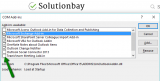
Note: Outlook 2016 has a quicker way of finding the Add-ins that might be slowing down Outlook. To do so, do follow the steps below:
- Go to File and click on Info;
- Scroll down on the right pane and click on the Manage COM Add-ins;
- Disable the add-ins that may appear;
- Restart Outlook.
More infos
-
Compact the PST (Personal Storage Table) file
0(0)0(0)All the email related data you see in Outlook are organized and stored in a PST (Personal Storage Table) file. Over time, this file can grow large, and cause issues with sending and receiving emails in Outlook, as well as be responsible for error 0x8004060c.
What you can do to fix this error is to compact the PST file, by following the steps below:
- Go to Account Settings and click Data files;
- Select all the data you want to compact;
- Click on Settings and then on Advanced;
- Click on Outlook Data File settings;
- Click on Compact Now;
- Follow the on-screen instructions.
Note: The steps above may differ from one Outlook version to another.
More infos Like Solutionbay?
Like Solutionbay?
Also check out our other projects :) See all projects -
Fix the Outlook profile using the "Repair" option
0(0)0(0)Maybe the reason behind this error is your Outlook profile, which may have become corrupt due to improper usage, Outlook being improperly closed, a virus, or for another reason. In case if the profile is corrupted, Outlook offers a repair option, which will scan your profile and fix it, if it can be fixed.
To run the Repair tool, and fix your profile, feel free to follow the steps below:
- Go to the Control Panel and click on Mail;
- Click on E-mail Accounts... and then on the E-mail tab;
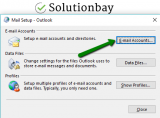
- Click on your account, and then on Repair,
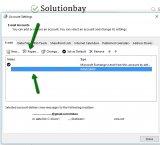
- Follow the on-screen instructions;
- Click on Finish;
- Restart Outlook once the repair has been done.
More infos
-
Repair the PST (Personal Storage Table) file
0(0)0(0)Repairing the PST (Personal Storage Table) file can help you fix issues with Outlook, including error 0x8004060c that appears when sending or receiving emails, provided that this error occurs because the PST file is corrupt.
To repair the PST file, follow the steps below to the letter:
- Press and hold the Windows key and R to open the Run window;
- Copy the following and click on OK;
C:\Program Files (x86)\Microsoft Office\root\Office16 - if you use Office 2016 or newer;
C:\Program Files (x86)\Microsoft Office\Office15 - if you use Office 2013;
C:\Program Files (x86)\Microsoft Office\Office13 - If you use Office 2010; - Click on SCANPST.EXE, select the pst files, by default located in C:\users\your username\Documents\Outlook Files and follow the on-screen instructions;
- Restart Outlook.
More infos
-
Scan your computer for viruses
0(0)0(0)It is possible that Outlook's files were damaged because of a virus that has invaded your computer. This in turn led to error 0x8004060c, making you unable to send and receive emails. If this is the case, to fix this Outlook error, you need to scan your computer for viruses, and remove them if you have found one. Once viruses are removed, to keep your computer protected:
- Update the antivirus software regularly, as soon as an update is available;
- Update your computer's operating system to the latest version;
- Don't download and install programs from websites other than the developer one's;
- Don't open emails from suspicious senders.
The virus removal and protection guide is the right place, if you need more detailed and useful tips on how to remove malicious software and protect your computer against them.
More infos
-
Contact Outlook's support team
0(0)0(0)The Outlook's support team can assist you with fixing error 0x8004060c, if you are not sure where to start from, or you ran out of ideas.
You can contact them online via Outlook.com, tell them all the details about this issue, and they will guide you on how to address it.
More infos
-
Clean up temp and system files via Disk Cleanup
0(0)0(0)Bad temp and system files might interfere with operations performed on Windows, resulting in errors like 0x8004060c. The Disk Cleanup utility, developed by Microsoft is developed precisely for addressing these issues, among the rest. It can delete all the redundant files left in your computer, some of which can be root causes for system issues.
To run the Disk Cleanup tool, and remove redundant files, feel free to follow the steps below:
- Go to Start menu and type Disk Cleanup in the start menu search box;
- Select the drive you want to clean up first by clicking the small arrow and click OK;
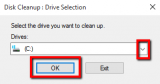
-
Under Files to delete, select the file types to get rid of (by ticking the checkboxes next to them) and click on OK.
*Repeat this for each drive separately ( "C:" "D:" "E:" and etc.).
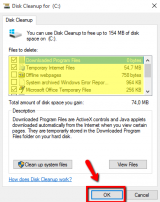
More infos Like Solutionbay?
Like Solutionbay?
Also check out our other projects :) See all projects -
Modify the antivirus and firewall settings
0(0)0(0)It is possible that the current firewall and antivirus settings cause error 0x8004060c and prevent Outlook from sending and receiving emails. To verify this assumption, try disabling them, temporarily, and check if the issue persists. If there were no issues, access the firewall and the antivirus settings and reconfigure them.
To deactivate the Windows Firewall, you can follow the instructions below:
To activate the Windows Firewall, feel free to follow the steps below:
More infos
Login to Solutionbay
Join Solutionbay
Please click on the confirmation link we just sent you to
If you don’t receive the email in the next 2 minutes please check your junk folder, and add [email protected] to your safe sender list.
