How to fix iTunes error 0xe800002d
What is error 0xe800002d? Why does it appear? How to fix it?
Also known as iTunes could not connect to this iPhone (iPad or iPod) an unknown error occurred 0xe800002d this error appears when your computer fails to recognize and connect to your iPhone, iPad or iPod touch.
The most common reasons for this iTunes error include:
- The lightning cable;
- The iTunes software;
- Outdated iTunes version;
- The USB port of your computer;
- The lightning port of your smartphone.
The solutions listed below are based on our thorough research, as well as users who had this error and who managed to fix it. Check them out, and follow the instructions carefully to fix it.
-
Restart your computer
2(4)0(0)Pairing your iOS device and your computer is not just connecting the lightning cable. It's a much more complex process that only starts with connecting the lightning cable. Internal processes on your computer and iOS device are executed so that they recognize and connect with one another. If one of those processes fails, restarting your computer is all you need to do, to fix error 0xe800002d, on most occasions.
By restarting your computer you will restart all the components of your operating system which are needed for iTunes to run without errors.
More infos
-
Install the latest update available by Windows
2(2)0(0)Updating Windows to the latest version is needed to ensure that Windows remains stable and secure and that it continues to interact properly with other programs and devices. Maybe this iTunes error occurs because the Windows version is outdated. Check if an update to your Windows version is available, and install it, if one is.
Usually, updates are installed automatically, however, you can check this manually. To check for operating system updates manually, and update your device's operating system, feel free to check out the don't know how to update the operating system solutions.
More infos
-
Enable the Wi−Fi or mobile data on your iOS device
1(1)0(0)If you want to connect your iOS device to iTunes wirelessly, you need to connect it to Wi-Fi, or cellular data. If the Wi-Fi or cellular data are disabled, errors like this one can appear. In this case, all you need to do is to enable them and try connecting to your iTunes.
Note: You can also restart the entire pairing process between your iOS device and the computer.
More infos Like Solutionbay?
Like Solutionbay?
Also check out our other projects :) See all projects -
Take your device to a repair shop
0(1)0(0)If you tried all the other solutions, including using another lightning cable, and none of them worked, take your iOS device to a repair shop, as it is possible that a hardware defect is the reason behind the issue. Perhaps the lightning port of your iOS device is damaged, and needs to be replaced, or perhaps a motherboard part is the culprit.
More infos
-
Replace the USB (lightning) cable
0(1)0(0)Maybe the USB (lightning) cable is the reason behind the How to fix iTunes could not connect to this iPhone (iPad, or iPod touch), an unknown error occurred 0xe800002d error message. Perhaps it's cut, the connectors are damaged (the gold plates on them) or perhaps your cable is a fake one.
To check this, borrow another (genuine) USB cable and connect your device to your computer. If you don't see the error message and your device functions as expected, buy a new cable, from an authorized Apple reseller.
Note: If you are not sure how to tell if a cable is a genuine, or a fake one, feel free to check this article on Apple's website.
More infos
-
Update iTunes to the latest version
0(0)0(0)It's possible that the iTunes error 0xe800002d appears because the iTunes version installed in your computer is outdated. Outdated iTunes version can cause many errors because it's not in sync with the latest operating system update, the latest "trends," as well as with how other programs interact with your computer's operating system. If this is the case, you need to update iTunes to the latest version.
You can update iTunes either via iTunes itself or by downloading the latest version of iTunes from Apple's website.
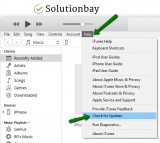
To check if your iTunes version is the latest one available (and update it, if it's not), open iTunes, click on Help and select Check for Updates.More infos
-
Make sure that your device is turned on
0(0)0(0)Sometimes the reason behind this error might be very simple - maybe you forgot to turn on your device, or it has turned off by itself, at one point. If this is the case, the solution is simple - press the power button to check if your device is actually turned on. If it isn't turned on, then you need to turn it on.
Note: You may also charge it a bit, as the battery may be empty.
More infos
-
Tap on the "Trust this computer" button on your iPhone, iPad, iPod touch
0(0)0(0)Maybe error 0xe800002d appears because your iOS device doesn't trust your computer. In order for your smartphone or tablet to connect to your computer, you will need to trust the computer first. This is most likely the case if this is the first time you are connecting your iOS device to the computer, or you have restored your computer, or your iOS device recently.
To make your computer trusted by your iOS device, follow the steps below:
- Plug the lighting cable in your computer and iOS device;
- Unlock your iOS device, and check if a Trust this Computer alert is on screen;
- Tap on Trust and wait for iTunes to open.

More infos Like Solutionbay?
Like Solutionbay?
Also check out our other projects :) See all projects -
Restart your iOS device
0(0)0(0)Maybe a process that takes place on your iOS device blocks iTunes from accessing your device, causing iTunes error 0xe800002d to occur. In this case, all you need to do is to turn off your device, and turn it back on.
More infos
-
Plug in your device in another USB port of the computer
0(0)0(0)Maybe the USB port where your iOS device is currently plugged in is broken, which causes this iTunes error. Unplug the lightning cable from that USB port and plug it in another port. Your device and the computer should react (with a sound and the display should turn on) once a successful connection is established.
Note: You can also try disconnecting other devices that are plugged in the other USB ports, temporarily, as one of the devices might have malfunctioned and needs to be repaired. You can discover it, by unplugging one device after the other.
More infos
-
Reinstall iTunes
0(0)0(0)Maybe iTunes files got corrupted, causing iTunes could not connect to this iPhone (iPad or iPod touch) - an unknown error occurred 0xe800002d. If this is the case, the best course of action is for you to reinstall iTunes, so that new and intact files can replace the old and corrupt ones.
To uninstall iTunes, follow the below-mentioned steps:
- Go to the start menu and type control panel;
- Click on the Control Panel icon;
- Find iTunes in the list of programs, and click on the Uninstall button;
- Follow the on-screen instructions.
If iTunes was installed via the Microsoft Store, you will need to uninstall it from Apps & Features, by following the steps below:
- Go to the start menu, type Apps & Features and click on it once it appears;
- Find iTunes and click on it;
- Click on the Uninstall button to remove the app.
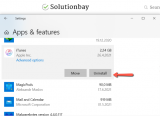
Note: For more ways of uninstalling programs, the how to uninstall a program / an application guide can be of help.
More infos
-
Contact Apple's support team
0(0)0(0)Another way to address this error message is to call Apple's support team, if you are not sure how, or if you can't think of other ways to fix it, since they are more experienced in dealing with errors like this one.
You can contact them online, on getsupport.apple. and then follow their instructions.
More infos
-
Modify the settings of the antivirus software
0(0)0(0)Maybe your antivirus software mistakenly believes that your iOS device is dangerous, and has blocked it. In this case, all you need to do is to open the control panel of the antivirus software, and unblock your device. Also, you need to "convince" the antivirus software that the iOS device is safe and won't harm your computer, i.e. "whitelist" it. Then try reconnecting your computer and the device.
Note: For more insight into the antivirus settings, feel free to check the guides available in the help section of the antivirus software or on the website of the antivirus.
More infos Like Solutionbay?
Like Solutionbay?
Also check out our other projects :) See all projects
Login to Solutionbay
Join Solutionbay
Please click on the confirmation link we just sent you to
If you don’t receive the email in the next 2 minutes please check your junk folder, and add [email protected] to your safe sender list.
