How to fix An error occurred while printing the document in Windows (Connected via cable)
What is the reason behind this printing error? How to fix it?
This printing error appears when you try to print files through software like Microsoft Office (Word, Excel, PowerPoint), Adobe Acrobat, OpenOffice, and other software, on your Windows 7, Windows 8.1, or Windows 10 PC, and when printing was unsuccessful.
The main reasons behind this error are:
- The printer cable, or Wi-Fi adapter;
- The Internet connection (if you use a wireless printer);
- The printer drivers;
- The operating system.
The solutions listed below will help you fix this printer issue. Make sure to read them carefully.
-
Restart the printer
0(8)0(0)It is possible that the printer got stuck for some reason (e.g. it believes that it received instructions from another computer to print, or that there is no paper in the tray, or there is a stuck document for printing, etc.) thereby being currently unavailable for printing the document you want to print. In this case, what you need to do is to restart the printer.
To restart your printer, turn the printer off via its power button, and turn it on after two minutes. To restart it more effectively, you can unplug its power cord and power it back in after 5 minutes.
More infos
-
Run the printer troubleshooter by Windows
0(3)0(0)The printer troubleshooter is a powerful tool developed by the Microsoft team, designed to help you address printer-related issues. All you would need to do is to run it, and to follow the on-screen instructions.
To find and run the troubleshooter, feel free to follow the steps below:
- Go to the start menu, type control panel, and click on it once it appears;
- Click on Troubleshooting;
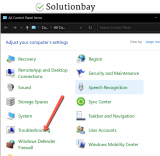
- Click on View all;
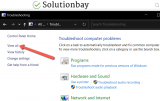
- Click on Printer and follow the troubleshooter's instructions.
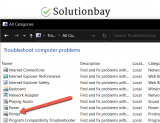
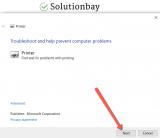
More infos
-
Update the printer's driver
0(1)0(0)The printer driver is the translator between your printer, which prints files and your computer, where programs that use the printer are installed. It is possible that the printer's driver is outdated and it doesn't work well with the latest Windows version. What you need to check is if an update to the printer's driver is available and install it, if one is.
You can check if an update is available via the Device Manager, or on the printer manufacturer's website. To update it through the Device Manager, follow the steps below:
- Right-click on the start menu or on This PC and select Device Manager;
- In the list, find the network driver under Print queues;
- Right-click on the printer and select Update Driver Software...
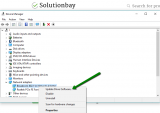
Note: The how to download and install drivers guide reveals more about downloading and installing drivers.
More infos Like Solutionbay?
Like Solutionbay?
Also check out our other projects :) See all projects -
Contact the printer's support team
0(1)0(0)Every printer manufacturer has a dedicated customer support team with a mission to resolve the obstacles customers may face. Inspect your printer and the software that comes with it and note down any signals you receive or errors you read.
Then, contact the customer support team, explain to them what the issue is, and let them guide you on how to address it. You may find their contact details online, on the printer manufacturer's website.
More infos
-
Restart your computer
0(0)0(0)Restarting your computer can help you fix the Adobe error occurred while printing the document error message, as the printer driver, and Adobe will be restarted, too.
Restart your computer by powering it off (remove the power plug or battery, if you use a laptop) and back on after a couple of minutes.
More infos
-
Install the latest Windows update
0(0)0(0)The latest Windows update may hold the key to fixing the An error occurred while printing the document error. With every new update, aside from improvements, bug fixes are also released, one of which may be the one you need. Check if a Windows update is available, and install it, if one is.
In most cases, updates are applied by the operating system itself, automatically, when you restart or turn off the computer, however, it would be best if you check for updates manually, from time to time, too. To check for updates manually, and update Windows to the latest version, follow the steps below:
- Type check for updates in the start menu search box, and click on it, once it appears in the search results;
- If an update is available, click on the Install now button;
- Wait for the process to complete for as long as it's needed.
More infos
-
Scan for viruses
0(0)0(0)It is possible that a virus deleted files related to program you try to print from, or the printer itself, which are needed in order for the printing to be carried out properly. If viruses are the reason, you need to scan your computer with an antivirus or anti-malware software and remove them. Aside from removing the virus, make sure to protect your computer as much as you can, by adhering to the tips below:
- Don't open websites you are unfamiliar with, before doing research;
- Don't open emails without checking who the sender is;
- Download programs only from the developer's website;
- Don't use pirated versions of programs;
- Update your antivirus software regularly.
To learn more on how to protect your computer and clean it from viruses, feel free to check the Computer virus protection guide.
More infos
-
Restart the Print Spooler service
0(0)0(0)Printing a file is more than pushing a button. In order for printing to take place, several processes need to be executed. Those processes are known as services. One of the services is the Print Spooler service. Restarting the Print Spooler service can fix this printing issue.
To restart the service, follow the steps below:
- Open the start menu, type services.msc and click on it once it appears in the search results;
- Search for the Print Spooler service in the list, right-click on it and select Stop;
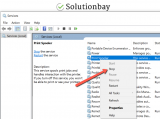
- Restart your computer;
- Repeat steps 1 and 2 and this time select Start;
- Restart your computer again.
More infos Like Solutionbay?
Like Solutionbay?
Also check out our other projects :) See all projects -
Ensure that the printer is powered on
0(0)0(0)Sometimes, the most obvious solutions is overlooked. It is possible that the printer didn't fully turn on, or maybe it turned off on its own without you noticing, as part of power saving settings, and when you tried printing a document through Word, Adobe Acrobat, the an error occurred while printing the document error message showed up.
Make sure that the printer is turned on and then try printing again. If it wasn't turned on, turn it on.
More infos
-
Verify that the connection between your printer and the computer is stable
0(0)0(0)It is possible that the reason behind this error message is the connection between your computer and printer. The cable may be loosely connected, or maybe it's cut. In order for the connection to take place, the gold plates on both ends of the cable need to "touch" the plates in the printer, and the computer's USB port.
Make sure that the printer is well-connected to the computer, and try printing again.
More infos
-
Deactivate the PDF/A View Mode
0(0)0(0)When printing PDF documents, especially through Adobe Acrobat, it's possible that the PDF/A view mode is the reason why you can't print pdf documents. According to users, deactivating the PDF/A View Mode can help you fix this issue.
To deactivate the PDF/A View Mode, follow the steps below:
- Open Adobe Acrobat;
- Click on Edit and select Preferences;
- Click on the Documents tab;
- Click on the PDF/A View Mode dropdown menu and select Never;
- Save the changes.
More infos
-
Print the pdf document as an image
0(0)0(0)It is possible that the document you are trying to print contains elements that the program you are currently using doesn't recognize some elements in the file, therefore, it cannot print it. As a way to bypass this, you can print the document as image, by following the steps below:
- Open the document that doesn't print;
- Click on File and select Print;
- Click on Advanced;
- Tick the checkbox next to the Print As Image option on the Advanced Print Setup window and click on the OK button;
- Click on Print.
More infos
-
Open the document in another software alternative and print it from there
0(0)0(0)If you are unable to print a document from one program, you can always try printing it from another one. For example, if you are unable to print the document from the Adobe software, you may try printing it from Foxit Reader.
More infos Like Solutionbay?
Like Solutionbay?
Also check out our other projects :) See all projects
Login to Solutionbay
Join Solutionbay
Please click on the confirmation link we just sent you to
If you don’t receive the email in the next 2 minutes please check your junk folder, and add [email protected] to your safe sender list.
