How to fix Windows update error 0x8007000e
What is error 0x8007000e? What is it caused by? How to fix it?
Error code 0x8007000e is an error that appears when you try to search for, and apply the latest Windows update to your computer. The update reads:
"Updates failed. We can't finish the update. Try restarting your device and we'll try again".
The reasons behind this update error are:
- Poor Internet connection;
- Windows update services;
- Corrupt system files;
- Malicious software.
To fix this Windows update error, feel free to check the solutions below, and follow them to the detail. We compiled them based on both user and expert opinion.
-
Restart the computer
3(3)0(0)There is a group of Windows utilities and processes that are dedicated to installing system updates. If at least one of them has failed, you won't be able to update your computer, resulting in error 0x8007000e.
What you need to do in this case is to restart your computer. Turn off your computer and turn it back on. An even more efficient approach you can try is to unplug your computer from the power strip, if you use a desktop computer, and plug it in after a couple of minutes. If you use a laptop, disconnect it from the AC adapter, if it was charging, remove its battery, if removable, and reinsert it after a minute or two.
More infos
-
Run the System File Checker (SFC) tool
2(2)0(0)Maybe a corrupt system files or a conflict between the system and a program installed can be the reason behind the Windows update error 0x8007000e. In this case, running the System File Checker (SFC) tool, a tool developed by Microsoft to scan and repair system files, may resolve the issue.
To run the SFC tool, follow the steps below:
- Click on the start menu and type cmd or command prompt;
- Once it appears in the search results, right click on it and select Run as Administrator;
- In the command prompt type the text below:
sfc /scannow
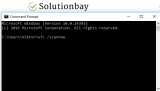
- Wait for the process to complete.
More infos
-
Run the Windows update assistant
2(2)0(0)The Windows Update Assistant is a tool that can help you update Windows to the latest version, if you have obstacles updating it in other ways. To run the tool, what you need to do is the following:
- Download the Windows Update Assistant, from Microsoft;
- Run the application and follow the instructions on-screen;
- Don't interrupt the process until its completion.
More infos Like Solutionbay?
Like Solutionbay?
Also check out our other projects :) See all projects -
Run the Windows Update Troubleshooter
0(1)0(0)The Windows Update troubleshooter is a powerful tool can help you discover the reason behind this error, fix it, and later on update Windows to the latest version available.
To run the troubleshooter, feel free to follow the steps below:
- Go to Settings and click on Update & Security;
- Click on Troubleshoot and then on Windows Update Troubleshooter;
- Run the tool and follow the on-screen instructions.
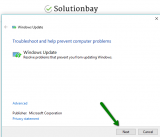
More infos
-
Restart the Windows Update service via Services
0(0)0(0)Restarting the Windows Update service is another way to fix Windows update errors. To restart it, you would need to disable and enable it. To do so, follow the steps below:
- Open the start menu, type services.msc and click on the Services icon once it appears;
- Right-click on the Windows Update service and click on Properties;
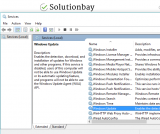
- Click on Stop;
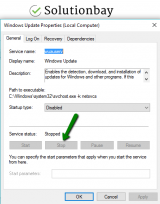
- Restart your computer;
- Repeat the previous steps, enable Windows Update, and try installing the updates.
More infos
-
Remove the downloaded update files
0(0)0(0)It is possible that while being downloaded, the Windows update files became corrupt for some reason (e.g. a virus). In this case, what you need to do, to fix this error, is to delete the downloaded files and download them again.
Here's how to find and delete the downloaded Windows update files:
More infos
-
Scan the computer for viruses
0(0)0(0)It is possible that a virus infected your computer and damaged Windows files, resulting in error 0x8007000e. If this error was indeed caused by a virus, scan your computer for viruses using an antivirus or antimalware software and remove the virus, provided that one has been detected. In future, to protect your computer and your data against viruses, make sure to do the following:
- Update the antivirus;
- Install the latest Windows updates;
- Update the programs installed in your computer;
- Don't visit malicious websites;
Learn more about how to protect your computer and how to clean it from viruses and other forms of malicious software through the easy-to-follow Computer virus protection guide.
More infos
-
Adjust the firewall and antivirus settings
0(0)0(0)It is possible that the current firewall and/or antivirus settings are in conflict with what the latest update contains. What you can do is to disable the Windows Firewall and antivirus software temporarily and check if the Windows Update error 0x8007000e would appear.
If you don't get an error message, access the Windows Firewall and the antivirus settings and check how they are configured. For more details, feel free to check the help articles available on the antivirus developer's website or in Windows, by pressing the F1 keyboard button. The tutorials below will instruct you on how
a) to deactivate the Windows Firewall:
b) to activate the Windows Firewall:
More infos Like Solutionbay?
Like Solutionbay?
Also check out our other projects :) See all projects -
Update your Windows through Safe Mode
0(0)0(0)It is possible that a process or a program that runs on your computer in the background interferes with the Windows update process. What you can try in this case is to access the Safe Mode and update Windows through it. What the Safe Mode does is loading only the essential Windows components, without running other programs.
If you are not sure how to access the Safe Mode, feel free to check the don't know how to boot in Safe Mode guide.
More infos
-
Perform a direct Windows upgrade
0(0)0(0)Performing a direct Windows upgrade can assist with resolving the issue, provided that none of the other solutions worked. The direct Windows upgrade is similar to reinstalling Windows, except that it doesn't involve data loss like formatting can. To perform a Windows upgrade, feel free to follow the steps below:
- Download the Media Creation tool from Microsoft’s website and open it;
- Click on Upgrade this PC now and wait for the files needed to be prepared;
- Click on Download and install updates (recommended) and wait for the process to finish;
- Follow the on-screen instructions;
- On the ready-to-install screen click on Change what to keep;
- Select Keep personal files and apps and click Next;
- Follow the instructions;
More infos
-
Reinstall Windows
0(0)0(0)If none of the other solutions to fix error 0x80072efd worked, reinstall Windows.
Before reinstalling it, make sure to make a backup of your personal data (pictures, music, videos and other invaluable documents) to an external hard drive, or to an online backup solution like Google Drive, OneDrive, etc., to avoid losing them in the process.
If you feel insecure about reinstalling Windows, do check out the don't know how to install an operating system guide on how to (re)install your computer's operating system, safely.
More infos
Login to Solutionbay
Join Solutionbay
Please click on the confirmation link we just sent you to
If you don’t receive the email in the next 2 minutes please check your junk folder, and add [email protected] to your safe sender list.
