How to fix Outlook error 0x800ccc0e − Windows 10, Windows 8.1
What is error 0x800ccc0e? When does it appear, and how to fix it?
Outlook error 0x800ccc0e appears when a user tries to send an email through Microsoft Office Outlook. It appears due to conflict between the SMTP servers (SMTP stands for Simple Mail Transfer Protocol - a communication protocol for electronic mail transmission). Every time you click the send button, your account settings (username, password, port) need to be verified by the outgoing server, before your email is sent to the recipient.
The common causes behind this error include:
- The Internet connection;
- The Outlook app (the Mail app, too);
- Incorrect server settings;
- Malware (popularly known as "viruses);
- Antivirus and firewall settings;
- Viruses.
The solutions listed below, if followed to the letter, can help you fix this error once and for all. We compiled them based on users' feedback, as well as the opinion of specialists in this matter. Scroll down, and try them out one by one.
-
Restart Outlook
1(1)0(0)Restarting Outlook can resolve this error, too, in case if something went wrong with Outlook, like it not being accepted by the email server, or failing to direct the email to the server.
To restart Outlook, close it, wait for a couple of minutes and open it again.
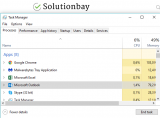
You may also close Outlook through the Task Manager, by following the instructions demonstrated in the video below (highlight the outlook process):
More infos
-
Reinstall Outlook
0(1)0(0)If none of the other solutions worked, you may consider uninstalling Outlook. By reinstalling Outlook, you will remove all the core corrupt files which led to error 0x800ccc0e and restore Outlook to its default settings. Then you would just configure Outlook again, following the instructions provided by your email provider.
To uninstall Outlook, follow the steps below:
- Right-click the start menu and select Programs and Features;
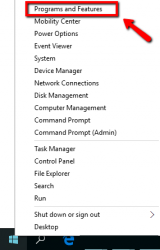
- Select the Microsoft Office installation file and click on Uninstall;

- Install Microsoft Office (part of which is Outlook) again.
More infos
- Right-click the start menu and select Programs and Features;
-
Restart the computer
0(0)0(0)Restarting the computer is an efficient way to fix Outlook error 0x800ccc0e. It will remove blocks imposed on Outlook (accidental or not) by other software on your computer, or by the mail server your account is using, and it will also restart the network driver, which is responsible for guiding the network card how to connect to the Internet, and thanks to which emails are sent out to the recipients.
Turn off your computer on the power (on/off) button, and turn it back on after a few minutes. You may also unplug the computer from the power cord and do a "power cycle." if you use a laptop, removing its battery would be useful, too, if it's removable. "Power cycling" will discharge the last bit of electricity from your computer, and make way for fresh start.
More infos Like Solutionbay?
Like Solutionbay?
Also check out our other projects :) See all projects -
Verify that your Internet connection is stable
0(0)0(0)The Internet connection is like a rope your email walks on. If it's not strong enough, your email won't make it to its destination. Unstable Internet connection can compromise the link between Outlook, installed on your computer, and the email provider you use, hosted on a remote server. If error 0x800ccc0e in Outlook appeared out of nowhere, or doesn't appear frequently, verify how stable your Internet connection is. To do that, open websites like Google, Facebook, Yahoo, and the like.
Additional solutions you can try, to stabilize your network are:
- Change the router's or the computer's position. If your computer is far from the router you are connected to, get the router closer to the computer, and the other way around;
- Buy a stronger router, so that the Wi-Fi signal reaches more of your house;
- Connect your computer directly to the router, using an Ethernet cable;
- Buy a Wi-Fi amplifier (signal booster);
- Switch to a better Internet plan.
For more solutions on improving your Internet connection, click here, and read the instructions in our guide on fixing slow Internet connection.
More infos
-
Verify that you have entered the correct settings in Outlook
0(0)0(0)In order for Outlook to be able to communicate with the mailbox from which you receive emails and through which you send emails, it has to have the correct settings. Such settings include POP/IMAP server address, your username and password, SMTP, and more. Maybe one of these settings changed in the meantime and you need to make the same changes in Outlook, too, in order to fix error 0x800ccc0e.
To obtain these settings, which will establish the communication between Outlook and your email provider, you need to check your email provider's instructions on linking your email address to Outlook.
Note: You may also want to check the My outgoing server (SMTP) required authentication setting, by following the steps below:
- Go to the Account Settings (File > Tools) and click on the E-mail tab;
- Click on an email account and click on the More Settings button;
- On the Internet E-mail Setting window click on the Outgoing Server tab;
- Tick the My outgoing server (SMTP) required authentication check box;
- Click on OK to apply the changes.
- Restart Outlook.
More infos
-
Remove duplicate mail accounts
0(0)0(0)The Outlook error 0x800ccc0e can be the result of duplicate mail accounts added to Outlook. It's possible that at one point in the past you have added your email account, but forgot about it, and after a while you added the same account again, without noticing.
In this case, to fix the error all you need to do is to remove one of the accounts. To remove email accounts, feel free to follow the steps below:
- Open Outlook and click on Tools;
- Click on Accounts and then on the Mail tab;
- Click on a duplicate mail account;
- Click on the Remove button;
- Restart Outlook.
If you use a newer Office version, follow the steps below:
More infos
-
Change the server port number
0(0)0(0)In order for the email to be sent to the recipient, a working port has to be used. If it isn't an Outlook error can occur. Changing the Outgoing server (SMTP) port number to 587 can fix error 0x800ccc0e.
To find the setting and change the port number, feel free to follow the steps below:
- Open Outlook and go to File > Tools > Account Settings;
- Click on the E-mail tab and then click on your email account from the list;
- Click on the More Settings button on the new window that will open;
- Click on the Advanced tab, on the Internet E-mail Setting window;
- In Outgoing server (SMTP) port number field, enter 587;
- Click on OK to apply the changes.
More infos
-
Fix the Outlook profile with the "Repair" feature
0(0)0(0)Maybe your Outlook profile became corrupt for some reason, usually when you have it for a longer period of time, causing this Outlook error message to appear. If this is the case, you will need to run the Repair feature.
To run the Repair feature, and address this issue, do follow the steps below:
- Go to the Control Panel and click on Mail;
- Click on E-mail Accounts... and then on the E-mail tab;
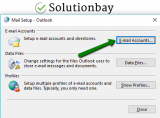
- Click on your account, and then on Repair,
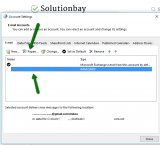
- Follow the on-screen instructions;
- Click on Finish;
- Restart Outlook once you receive notification that the process is completed.
More infos Like Solutionbay?
Like Solutionbay?
Also check out our other projects :) See all projects -
Scan your computer for viruses
0(0)0(0)Viruses are number one enemies of our computers. From stealing data, to breaking the computer's hardware components, viruses can do more harm than good. If viruses, or other form of malicious software invaded your computer, they might have damaged Outlook files, your computer's driver files, or another system files, causing error 0x800ccc0e to occur. In this case, you need to scan your computer for viruses, using a reliable antivirus software, and remove every virus that has been identified.
Having an antivirus software installed isn't everything, as more threats are out there. To protect yourself additionally, don't:
- Install software from websites that aren't the developer's website;
- Open emails from suspicious senders;
- Visit websites that cannot be trusted.
The virus removal and protection guide can assist you with removing various kinds of threats, as well as protecting your computer against them.
More infos
-
Modify the firewall and antivirus settings
0(0)0(0)Programs can use your Internet connection only, and only if they are allowed to, via the Windows Firewall or the antivirus realtime protection. Outlook is not the exception to this rule. The current firewall and antivirus settings on your computer might be blocking Outlook from sending emails and receiving emails, causing error 0x800ccc0e to occur.
To verify this, turn off the firewall and antivirus protection temporarily, and check if the error still appears. If it didn't appear and you could send and receive emails, open the firewall and the antivirus settings, and modify them. If you are not sure how to modify them, you can always find instructions online, on Microsoft's and the antivirus developer's website.
When it comes to the Windows Firewall:
To turn off the Windows Firewall, you can follow the instructions below:
To turn on the Windows Firewall, do follow the steps below:
Note: Make sure to reactivate the Windows Firewall and the antivirus, because if you don't, your computer and personal data would be exposed to threats.
More infos
-
Disable the Add−Ins you don't use
0(0)0(0)Add-Ins are tools which improve Outlook with additional features, so as to make your day-to-day tasks easier. When too many Add-Ins are added to Outlook, and especially if they conflict with one another, 0x800ccc0e Outlook error can occur. What you can do is to open the Add-Ins list and deactivate all the Add-Ins you don't need, an action which will improve the overall performance of Outlook, too.
To deactivate Add-Ins, feel free to follow the steps below:
- Go to File > Options > Add-Ins, or File > Manage Add-ins/Manage Apps, depending on the Outlook version;
- Select the Add-Ins you wish to disable, or untick the check boxes next to them;
- Restart Outlook.
Note: If you use Outlook 2016, you can isolate the Add-ins that slow down Outlook, and later on disable them. To do so, follow the steps below:
- Go to File and click on Info;
- Scroll down on the right pane and click on the Manage COM Add-ins;
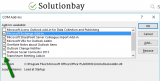
- Disable the add-ins that may appear;
- Restart Outlook.
More infos
-
Remove broken or incompatible Add−ins
0(0)0(0)Unfortunately, there are poorly developed Add-Ins, or Add-Ins that became incompatible with your Outlook version. No matter how much the Outlook team tries to control the quality (and they are doing a great job), a bad Add-In can always slip in, especially an Add-In which wasn't part of Outlook's database (a custom developed one). Such Add-Ins can cause Outlook errors to occur, while most severe errors can even make Outlook useless. To identify which Add-Ins you need to remove, disable all the Add-Ins one by one. Every time you disable an Add-In, restart Outlook and test if this error code will appear again.
Once you have identified the Add-in that causes this error to occur, open Outlook and remove the Add-In, by clicking on the Add-in and then on the Remove button.
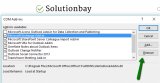 More infos
More infos
-
Compact the PST (Personal Storage Table) file
0(0)0(0)All the email-related data in Outlook are stored in a PST (Personal Storage Table) file. Over time, this file grows larger and larger, becoming more and more vulnerable. The PST file may cause Outlook error 0x800ccc0e to occur, due to corruption, caused by other program, a virus, a bad Outlook or Windows update, and more.
If the error appear due to the PST file, compact the PST file, by following the steps below:
- Go to Account Settings and click on Data files;
- Select all the data you want to compact;
- Click on Settings and then on Advanced;
- Click on Outlook Data File settings;
- Click on Compact Now;
- Follow the on-screen instructions.
More infos Like Solutionbay?
Like Solutionbay?
Also check out our other projects :) See all projects -
Repair the PST (Personal Storage Table) file
0(0)0(0)A damaged PST file may cause error 0x800ccc0e to occur. If this is the case you will need to repair the PST file, using SCANPST.EXE. To repair it, follow the steps below:
- Press and hold the Windows key and R to open the Run window;
- Copy the following and click on OK;
C:\Program Files (x86)\Microsoft Office\root\Office16 - if you use Office 2016 or newer;
C:\Program Files (x86)\Microsoft Office\Office15 - if you use Office 2013;
C:\Program Files (x86)\Microsoft Office\Office13 - If you use Office 2010; - Click on SCANPST.EXE, select the PST files, by default located in C:\users\your username\Documents\Outlook Files and follow the on-screen instructions;
- Restart Outlook.
More infos
-
Delete emails
0(0)0(0)Bad emails, especially phishing emails can lead to this error. In this case, all you will need to do is to go through your Inbox, and Spam folder and delete all the emails that seem suspicious (e.g. are from senders with suspicious email addresses). This will free up your mail file and make Outlook faster, too.
More infos
-
Delete all the emails stuck in the Outbox folder
0(0)0(0)Maybe there are emails that are stuck in the Outbox folder, which may prevent Outlook from working properly. If this is the case, all you need to do is to remove those emails.
To remove emails from the Outbox folder, follow the steps below:
- Open Outlook and click on the Outbox folder;
- Select all the emails, and delete them.
Note: If Outlook won't permit you to delete those emails, close Outlook first, and start Outlook in safe mode, by following the steps below:
- Open the start menu, type Run and open the Run menu;
- Type outlook.exe/safe and click on OK;
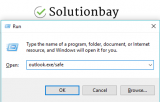
- Go to the Outbox folder and try removing the emails again.
More infos
Login to Solutionbay
Join Solutionbay
Please click on the confirmation link we just sent you to
If you don’t receive the email in the next 2 minutes please check your junk folder, and add [email protected] to your safe sender list.
