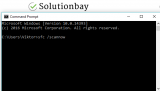How to fix error 0x800700d8
What is error 0x800700d8? Why does it appear? How to fix it?
Error 0x800700d8 appears when you try to install the latest Windows 10 or Windows 8.1 update. The most common reasons behind this error are:
- Slow Internet connection;
- Another program installed on your computer;
- Antivirus software;
- Virus (malicious software).
The solutions listed below will show you how to fix this error and install the latest Windows update, and keep your computer protected. Check them out.
-
Scan your computer for viruses
1(1)0(0)A virus can cause Windows error 0x800700d8 to occur, as it may have infected Windows system files. In this case, all you need to do is to install an antivirus software, and remove the malicious software. In future, to stay safe, make sure to:
- Don't open emails from unknown senders, or the spam folder;
- Update your antivirus regularly;
- Don't install programs that aren't downloaded from their developer's website.
Discover more information on how to scan for and remove viruses, as well as to protect computer against future threats from the viruses/spyware/malware guide.
More infos
-
Restart the computer
0(0)0(0)Although it appears simple, Windows is composed of a multitude of services that work together in the background to provide you a seamless experience as a user. System errors like 0x800700d8 can appear and stop Windows from updating, if one of the "components" from which Windows is built misbehaves. Issues with components may be resolved by restarting your computer.
Turn off your computer, and then back on after a couple of minutes, and try updating Windows.
More infos
-
Run the Windows Update Troubleshooter
0(0)0(0)Developed by the Windows team, the Windows Update Troubleshooter is a powerful tool that aims to help you fix many Windows errors, among which error 0x800700d8. Running the Windows Update Troubleshooter tool may be exactly what you need to fix this error and update Windows.
To run the Windows Update Troubleshooter, and fix this error, do follow the steps below:
- Go to Settings and click on Update & Security;
- Click on Troubleshoot and then on Windows Update Troubleshooter;
- Run the tool and follow the on-screen instructions.
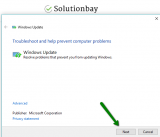
More infos Like Solutionbay?
Like Solutionbay?
Also check out our other projects :) See all projects -
Uninstall program(s) which might cause this issue to occur
0(0)0(0)It is possible that a program you installed in your computer won't let the latest Windows update to install, causing error 0x800700d8 to occur. All you need to do, in this case, is to uninstall the program or programs.
If the error message appears immediately after you turn on the computer and Windows loads, it may be one of the programs which start when Windows starts. In this case you will need to disable all of them in order to identify the culprit (feel free to check the don't know how to disable startup programs guide if you are not sure how). Afterwards, you would need to start the programs one by one, to identify which is the bad one.
Once you identify the program, all you need to do is to remove it, by following the steps below:
- Right-click the start menu and select Programs and Features;
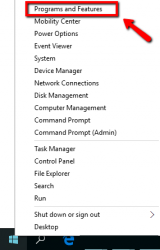
- Select the program you want to uninstall and click on Uninstall;

More infos
- Right-click the start menu and select Programs and Features;
-
Modify your current firewall and antivirus settings
0(0)0(0)Your current firewall and antivirus settings can play a significant role in Windows day-to-day operations, or with other file(s) that are closely connected with Windows. You can start with disabling the firewall and antivirus temporarily and see if that would change anything. If the error 0x800700d8 didn't appear, open the firewall and the antivirus and reconfigure them, following articles and guides that can be found online, if you are not sure how to reconfigure the firewall and antivirus settings.
To deactivate the Windows Firewall:
To activate the Windows Firewall:
More infos
-
Restart the Windows service components
0(0)0(0)To fix error 0x800700d8, you can fix the Windows Update components, one or some of which may be the root cause of this problem.
To reset the components, make sure that you follow the steps below, carefully:
- Go to the start menu and type command prompt. Once it appears, right-click on it and select Run as Administrator (and type the Administrator's password, if asked).
- Type the following commands in the same order as displayed here and press enter after you type each command:
- net stop bits
- net stop wuauserv
- net stop appidsvc
- net stop cryptsvc
- Type the following command and then press Enter, in order to delete the qmgr*.dat files:
Del "%ALLUSERSPROFILE%\Application Data\Microsoft\Network\Downloader\qmgr*.dat"
- Type the following command and press Enter:
cd /d %windir%\system32 - Type the following commands in the same order as below in order to register the Windows Update files again and press the Enter button on your keyboard, after you type each command:
- regsvr32.exe atl.dll
- regsvr32.exe urlmon.dll
- regsvr32.exe mshtml.dll
- regsvr32.exe shdocvw.dll
- regsvr32.exe browseui.dll
- regsvr32.exe jscript.dll
- regsvr32.exe vbscript.dll
- regsvr32.exe scrrun.dll
- regsvr32.exe msxml.dll
- regsvr32.exe msxml3.dll
- regsvr32.exe msxml6.dll
- regsvr32.exe actxprxy.dll
- regsvr32.exe softpub.dll
- regsvr32.exe wintrust.dll
- regsvr32.exe dssenh.dll
- regsvr32.exe rsaenh.dll
- regsvr32.exe gpkcsp.dll
- regsvr32.exe sccbase.dll
- regsvr32.exe slbcsp.dll
- regsvr32.exe cryptdlg.dll
- regsvr32.exe oleaut32.dll
- regsvr32.exe ole32.dll
- regsvr32.exe shell32.dll
- regsvr32.exe initpki.dll
- regsvr32.exe wuapi.dll
- regsvr32.exe wuaueng.dll
- regsvr32.exe wuaueng1.dll
- regsvr32.exe wucltui.dll
- regsvr32.exe wups.dll
- regsvr32.exe wups2.dll
- regsvr32.exe wuweb.dll
- regsvr32.exe qmgr.dll
- regsvr32.exe qmgrprxy.dll
- regsvr32.exe wucltux.dll
- regsvr32.exe muweb.dll
- regsvr32.exe wuwebv.dll
- Reset the Winsock by entering the following command and pressing Enter:
netsh winsock reset - Reset the proxy, by typing the following command:
netsh winhttp reset proxy - Type the following commands to start the Windows components, and press Enter after you type each of them:
- net start bits
- net start wuauserv
- net start appidsvc
- net start cryptsvc
- Update the Windows Update agent to the latest version (read this thread by Microsoft to learn how);
- Restart the computer.
Note: If the method above didn't work, repeat the same procedure, but do the following before proceeding to step 4:
- Rename the software distribution folders backup copies, by typing the following commands:
Ren %systemroot%\SoftwareDistribution SoftwareDistribution.bak
Ren %systemroot%\system32\catroot2 catroot2.bak - Reset the Windows Update and BITS services, by typing the following commands:
sc.exe sdset bits D:(A;;CCLCSWRPWPDTLOCRRC;;;SY)(A;;CCDCLCSWRPWPDTLOCRSDRCWDWO;;;BA)(A;;CCLCSWLOCRRC;;;AU)(A;;CCLCSWRPWPDTLOCRRC;;;PU)
sc.exe sdset wuauserv D:(A;;CCLCSWRPWPDTLOCRRC;;;SY)(A;;CCDCLCSWRPWPDTLOCRSDRCWDWO;;;BA)(A;;CCLCSWLOCRRC;;;AU)(A;;CCLCSWRPWPDTLOCRRC;;;PU)
More infos
- Go to the start menu and type command prompt. Once it appears, right-click on it and select Run as Administrator (and type the Administrator's password, if asked).
-
Run the System File Checker (SFC) tool
0(0)0(0)Windows system files can be damaged by bad programs and malicious software, if they are not protected and maintained well. As a result of such intrusions and damages, many errors, including this one can occur. The SFC tool is a powerful tool developed by Windows that will scan and repair all the system files that can be repaired, and fix this error, so that you can update your computer.
To run the SFC tool, do follow the steps mentioned below:
More infos
-
Refresh the Windows Update
0(0)0(0)In order to fix error 0x800700d8, you can refresh the Windows update, i.e. reinitialize the updating process, so that it installs again.
To refresh the Windows update, follow the steps below:
- Turn on the computer and while turning it on, restart it;
- An error report will appear and you will be asked to launch the Startup Repair tool. You need to highlight this tool by pressing the arrow up or arrow down buttons, and press Enter. If you do not have the repair tool installed on your computer, you need to install it from the Windows installation DVD. Just insert the DVD, boot it and proceed from there;
- Once the Startup Repair tool runs, click Cancel;
- In the dialog box that will show up, click on Don’t Send and then on View advanced options for recovery and support;
- At the bottom of the window that will open, find the Command Prompt (CMD);
- In the Command Prompt, type the following commands, pressing enter after typing each one of them:
net stop bits
net stop wuauserv
net stop appidsvc
net stop cryptsvc
Note: The procedure above can be done via the Safe Mode, too. Feel free to check the how to boot in Safe Mode guide, on how to access the safe mode.
More infos Like Solutionbay?
Like Solutionbay?
Also check out our other projects :) See all projects -
Reinstall Windows
0(0)0(0)If none of the other solutions to fix this error and update Windows worked, what you can do is to reinstall Windows, and install the upgrade before you install any other programs.
Before you reinstall Windows, make sure to backup all your personal data stored on the computer (photos, music, videos and other invaluable documents) to an external hard drive, or to online backup solutions like Google Drive, OneDrive, and more, to avoid losing them in the process.
If you feel insecure when it comes to reinstalling Windows, do check out the don't know how to install an operating system guide on how to (re)install your computer's operating system, safely.
More infos
-
Deactivate the "Defer upgrades" option
0(0)0(0)The Defer Upgrades option may be the one that won't let you install the latest Windows update. The purpose of this option is to delay installing upgrades, excluding critical ones. This option might also be the reason for the 0x800700d8 issue. In this case, to fix the error and update Windows, all you need to do is to deactivate this option.
To deactivate it, follow the steps below:
- Press the Windows button and R buttons of your keyboard, type ms-settings:windowsupdate and hit the Enter key of your keyboard;
- Click on Advanced options, and untick the check box next to Defer Upgrades.
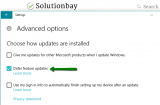
More infos
-
Update the BIOS
0(0)0(0)If none of the other solutions worked, perhaps your computer's BIOS (Basic Input/Output System) needs to be updated. As this is a tricky process that requires skilled hands, it would be best to take your computer to a repair shop.
If you want to update Windows on your own, then you need to download the latest BIOS version from your computer manufacturer's website and install it, following the instructions found on the website of your computer's manufacturer.
Note: If you use a desktop computer, you need to search for the BIOS version on the motherboard manufacturer's website.
More infos
-
Run the Windows update assistant
0(0)0(0)The Windows Update Assistant is a tool that can help you update Windows to the latest version, manually, if the traditional, automated method fails. Running the assistant can help you fix this error message.
You can run the assistant by following the steps below:
- Download the Windows Update Assistant, from Microsoft;
- Run the application and follow the instructions on-screen;
- Don't interrupt the process until completed.
More infos
Login to Solutionbay
Join Solutionbay
Please click on the confirmation link we just sent you to
If you don’t receive the email in the next 2 minutes please check your junk folder, and add [email protected] to your safe sender list.