How to fix an unknown error occurred (4000) in iTunes (iPhone)
What is iTunes error 4000 caused by? How to fix it?
This error appears when you tried to update your iOS device via iTunes, but the update failed to complete.
The most common causes of iPod touch, iPad, or iPhone could not be updated. An unknown error occurred (4000) are:
- Corrupt software update files, possibly due to the Internet connection;
- Incomplete installation of iTunes (due to malicious software, interferences from other programs);
- Corrupt registry files;
- Malicious infection that corrupted system files;
- Hardware defect (bad USB ports, lightning cable).
Before proceeding further, make sure to check your device if it has already been updated to the latest version, because sometimes iTunes might fail to notify you about that (due to the reasons mentioned above). Also, ensure to stay by your PC all the time, while the updating process is taking place, as you might be asked to provide your passcode or fingerprint.
-
Restart the computer and the mobile device and try again
1(6)0(0)The operating system is more complex than it seems. It is not what we see with the naked eye only - there are many tasks and processes running in the background to make using the operating system possible. A temporary issue caused by a process that became unresponsive might be responsible for the error 4000. Restarting your computer, and mobile device is an effective way to fix many errors, among which this one, because all the programs, and all the background processes will be restarted too, among which the non-responsive ones.
Restart your computer and the mobile device and try again.
More infos
-
Install a registry cleaning software in your computer
0(15)0(0)In our computers, when programs are installed, "manuals" of how the program should be run are left, in the registry, known as registry files. Those files shouldn't be touched by the users, however, often times they are modified either by users, or by programs, leading to errors. Maybe the reason for this error message are corrupt registry files, or "residues" (junk) of other processes, which stop processes related to iTunes from working as expected. In this case, to fix error 4000, you need to fix the registry files. Since tampering with the registry can be dangerous, the best option is for you to install a registry cleaning software which will do all the work.
Popular registry cleaning software include CCleaner, Advanced Systemcare and many others, which aside from cleaning the registry, they also offer other tools which can help you improve your computer's speed and reliability.
More infos
-
Update your iOS device through Settings
0(11)0(0)If updating via iTunes doesn't work, you can always update your device via Settings. To check for updates on your iOS device, feel free to follow the instructions below:
- Go to Settings and tap on General;
- Tap on Software Update;
- Tap on the Install button, if an update is available (if it isn't you will see a note that your operating system is up to date).
More infos Like Solutionbay?
Like Solutionbay?
Also check out our other projects :) See all projects -
Scan your computer for malicious software
0(2)0(0)Maybe malicious software that infected your computer is responsible for this error, as it damaged iTunes files. If that is the case, to fix this error, all you need is to scan your computer with an antivirus or anti-malware software and remove the infection, if one is detected. But, it doesn't end here - you will need to protect yourself against viruses that can invade your computer in the future, because having an antivirus software doesn't mean you can be worry-free. Make sure to do the following, as an additional protection against viruses:
- Don't open suspicious emails;
- Don't visit suspicious websites;
- Don't install programs from other non-trusted websites than the developer's - they may be pirated;
- Limit connecting to open hotspots as much as possible.
Feel free to consult the computer virus protection guide, for more solutions on how to protect your computer and clean it from viruses.
More infos
-
Update your iTunes to the latest version
0(2)0(0)Maybe your iTunes version is not the latest one available and it has a bug, which might have been resolved in the latest version. Also, if your iTunes version is old, maybe the latest operating system version is not compatible (iTunes doesn't understand what some "new" files do). You can update iTunes, either via iTunes itself, or by downloading it from Apple's website.
To check for updates manually:
- Open the iTunes app;
- Click on Help and select Check for updates.
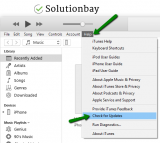
More infos
-
Update the drivers (Windows computers only)
0(1)0(0)Drivers are the bridge between the computer's parts, and the operating system. Since updates to the operating system are released constantly, to keep up with the latest development trends, and to run the programs properly, the driver updates need to be installed, too. Maybe an outdated driver is the reason for iTunes error 4000. In this case, updating the computer drivers should resolve the issue.
You can update your computer's drivers in one of the following ways:
- Through the Device Manager, by following the steps below:
- Right-click on the start menu or on This PC and select Device Manager;
- In the list, select a driver that you want to update;
- Right-click on it and select Update Driver Software...
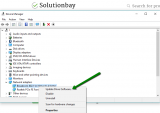
- Support tools developed by your computer's manufacturer;
- Third-party driver maintenance software;
- Manually downloading the driver's from the manufacturer's website.
Note: The how to update drivers guide will be of great help, if you are not sure how to update them.
More infos
- Through the Device Manager, by following the steps below:
-
Check or replace the USB (lightning) cable
0(1)0(0)Even though it seems light, the lightning cable is more complex than that. In the inside it has several slim wires, each of them serving a different purpose. If at least one of those tiny wires is cut, errors can occur, since a proper link between your device and the computer cannot be establihed. Maybe the lightning cable you use, to update your device is damaged, making it impossible to establish a strong link. If you have tried countless time to update (restore) your device and you failed, find another genuine lightning cable and repeat the procedure. If the error message didn't occur, it is a surefire sign that the lightning cable needs replacement.
Note: Buy the lightning cable or other accessories in authorized stores only, because the copies do no good, especially when it comes to data transfer.
More infos
-
Plug the USB cable in a different USB port
0(1)0(0)Maybe the USB port where the USB cable is plugged in is broken, which prevents the strong link between the computer and the mobile device. Plug the cable in a different USB port and try again.
More infos Like Solutionbay?
Like Solutionbay?
Also check out our other projects :) See all projects -
Update the computer's operating system to the latest version
0(0)0(0)Aside from new features, operating system updates encompass bug fixes and improvements of already-existing features, the lack of which may have been the reason for error 4000. This is why it's important to install updates as soon as they are released. Usually, updates are installed automatically, however, it's best to check manually from time to time.
See the how to update my device's operating system guide if you are not sure how to check for updates manually.
More infos
-
Clean your computer's and device's connection ports
0(0)0(0)Maybe your computer's USB port or iPhone's lightning port (or both) are dirty. Dirt, in any form, can prevent a stable data transfer, which can result in corrupted, incomplete files, and error messages, because, in order for the link to be established, the lightning cable needs to touch the small gold plates of both the computer's USB port, and the device's lightning port.
All you need to do is to grab a tiny cotton swab, sip a small amount of rubbing (isopropyl) alcohol on it and then gently clean the USB and lightning ports. Wait until the alcohol evaporates (usually up to a minute) and then try again.
More infos
-
Plug the USB cable directly in the computer's USB port
0(0)0(0)If the USB cable was plugged in a USB hub when you got this error message, it is possible that the hub is responsible for it. This doesn't mean that the hub is broken - it just fails to link the iOS device and the computer correctly. Unplug the lightning cable from the hub, and plug it in directly in one of the computer's USB ports and updating your device again.
More infos
-
Take your iPhone to a repair shop
0(0)0(0)If none of the other solutions worked, it is possible that the iPhone is defective. Maybe it's the lighthing port (the charging connector), or the main board - one can't tell for sure, because there are many possibilities. Taking your device to an authorised repair shop can help you save a lot of time and effort spent on trying to fix your device by yourself, if a hardware defect was the reason all along.
More infos
Login to Solutionbay
Join Solutionbay
Please click on the confirmation link we just sent you to
If you don’t receive the email in the next 2 minutes please check your junk folder, and add [email protected] to your safe sender list.
